Synology RS10613xs+ v6 Quick Installation Guide
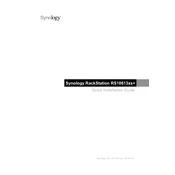
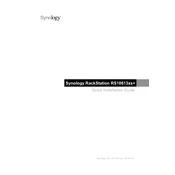
To set up a RAID configuration, open the Synology DiskStation Manager (DSM), go to 'Storage Manager', and select 'Create' under 'Volume'. Follow the wizard to choose your desired RAID type and select the drives to be included.
To update the firmware, log in to DSM, navigate to 'Control Panel', then 'Update & Restore'. Click on 'DSM Update' and select 'Check for Updates'. If an update is available, follow the prompts to install it.
To reset the system, locate the RESET button on the back of the unit. Press and hold it for about 4 seconds until you hear a beep, then release it. This will reset network settings and the admin password.
Use the Hyper Backup app available in DSM to create backups. You can back up data to a local disk, a remote Synology NAS, or cloud services.
First, power off the unit and insert the new drives into available bays. Power on the unit, then in DSM, go to 'Storage Manager', select 'Volume', and choose 'Manage'. Follow the wizard to expand your volume with the new drives.
Check power connections and ensure the power supply is functioning. Remove all external connections to the unit and try booting again. If the problem persists, contact Synology support.
Use the 'Resource Monitor' tool in DSM. It provides real-time data on CPU, memory, disk usage, and network traffic.
Log in to DSM, click on the user icon at the top right corner, and select 'Shut Down'. Confirm your action in the dialog that appears.
In DSM, navigate to 'Control Panel', then 'User'. Click 'Create' to add new user accounts. Assign permissions and quotas based on your requirements.
Immediately back up your data if possible. Replace the faulty drive with a new one and use 'Storage Manager' to repair the RAID array.