Synology NAS DS120j Hardware Installation Guide
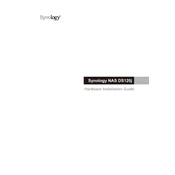
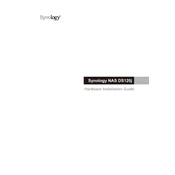
To set up your Synology NAS DS120j, connect it to your network and power it on. Use a web browser to navigate to find.synology.com or download Synology Assistant. Follow the on-screen instructions to install DiskStation Manager (DSM) and configure your NAS.
If you forget your admin password, press and hold the RESET button on the back of the unit for about 4 seconds until you hear a beep. This resets the administrator account's password and network settings but retains your data.
To expand storage capacity, replace the existing drive with a larger one. Ensure you back up your data first. Once installed, use DSM to repair the storage pool and restore your data.
Use Synology's Hyper Backup application to set up automated backups. Create a backup task by selecting your backup destination and schedule. This ensures your data is securely backed up at regular intervals.
Enable remote access by configuring QuickConnect in DSM. Navigate to Control Panel > QuickConnect, enable the service, and create a QuickConnect ID. You can also set up port forwarding on your router for additional access options.
Ensure data security by enabling two-factor authentication, regularly updating DSM, setting strong passwords, and using firewall settings to limit access. Also, consider encrypting sensitive data.
To update the firmware, go to Control Panel > Update & Restore in DSM. Check for updates and install the latest DSM version. Ensure your data is backed up before proceeding with the update.
Check network cables and connections, ensure your NAS and router are powered on, and verify IP settings. Use Synology Assistant to locate your NAS and ensure the network environment is correctly configured.
Check the power supply and ensure the power cable is securely connected. Try a different power outlet or cable. If the issue persists, contact Synology support for further assistance.
To perform a system reset, press and hold the RESET button on the back of the unit for about 4 seconds until you hear a beep. This will reset network settings and the admin password without affecting your data.