Synology RS820+, RS820RP+ v2 Hardware Installation Guide
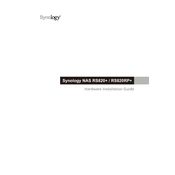
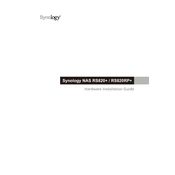
To set up your Synology RS820+, first install the necessary hard drives. Then, connect the device to your network using an Ethernet cable. Power on the unit and use the Synology Assistant software to find the device on your network. Follow the on-screen instructions to install DiskStation Manager (DSM) and configure your storage options.
To perform a system backup on Synology RS820+, open the DSM and go to the Hyper Backup application. Create a new backup task, select your destination (such as an external drive or cloud service), and choose the folders or applications you wish to back up. Set your backup schedule and retention policy, then start the backup process.
To expand storage on your RS820+, use the Synology Expansion Unit RX418. Connect the expansion unit to the RS820+ and power it on. In DSM, navigate to Storage Manager, and you should see the additional drives. You can then create a new storage pool or expand an existing one.
If your RS820+ does not power on, first check the power cable and ensure it is securely connected. Verify that the power outlet is working. If the device still won't power on, try using a different power cable or outlet. If the issue persists, contact Synology support for further assistance.
To set up RAID on the RS820+, go to DSM and open Storage Manager. Click on 'Create' under Storage Pool, and select the drives you want to include in the RAID array. Choose your preferred RAID type (e.g., RAID 1, RAID 5) and follow the prompts to complete the setup.
To update DSM on the RS820+, log in to DSM and go to Control Panel > Update & Restore. Click 'Check for Updates' and if an update is available, follow the instructions to download and install it. It's recommended to back up your data before updating.
To monitor drive health in the RS820+, open DSM and go to Storage Manager. Under the 'HDD/SSD' tab, you will see a list of all installed drives and their status. Use the 'Health Info' option to view SMART test results and perform regular scans to ensure drive integrity.
Common network issues with the RS820+ include connectivity problems and slow performance. Ensure that all network cables are properly connected and check network settings in DSM. Use the Network Tool in DSM to perform diagnostics, such as ping tests, to identify and resolve issues.
To configure iSCSI on the RS820+, open DSM and go to iSCSI Manager. Click 'Create' to set up a new iSCSI Target, then define the target name and LUN settings. Configure access permissions and connect your iSCSI initiator from the client machine to the Synology NAS.
Regular maintenance tasks for RS820+ include updating DSM, monitoring system logs, checking for drive firmware updates, and cleaning dust from the device. Schedule regular backups and perform SMART tests on drives to preemptively address potential issues.