Synology DS412+ v10 Quick Installation Guide
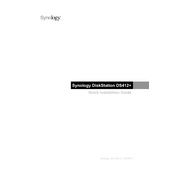
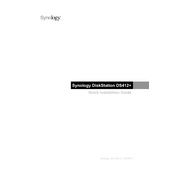
To set up your Synology DS412+, connect it to your network, power it on, and use the Synology Assistant software to find the device. Follow the on-screen instructions to install DiskStation Manager (DSM) and configure your settings.
To expand storage, install additional hard drives into the available bays and use the Storage Manager in DSM to create a new volume or expand an existing one. Ensure the drives are compatible and follow Synology's guidelines for RAID configurations.
Check the power cable and ensure it is securely connected. Verify that the power outlet is working. If the issue persists, try using a different power cable or adapter. If none of these solutions work, contact Synology support.
Use the Hyper Backup application in DSM to back up data to an external device, another Synology NAS, or a cloud service. Configure backup tasks and schedules according to your data protection needs.
To reset the admin password, press and hold the RESET button on the back of the device for about 4 seconds until you hear a beep. This will reset the network settings and the admin password to default without affecting your data.
Regularly update DSM and installed packages, monitor system health via the Resource Monitor, and clean dust from the NAS and its surroundings to prevent overheating. Periodically check the integrity of your RAID arrays and perform SMART tests on your drives.
Enable QuickConnect or set up DDNS in DSM to access your NAS remotely. Configure router port forwarding if necessary and ensure your NAS firewall settings allow remote connections.
Ensure the NAS is in a well-ventilated area, clean any dust from the vents, and check that all fans are functioning. Adjust the fan speed settings in DSM if needed and consider reducing the workload on the NAS.
In DSM, go to Control Panel > Shared Folder, select the folder, and click Edit. Navigate to the Permissions tab to set user or group permissions, including read, write, and no access.
Enable encryption for sensitive shared folders, use HTTPS for DSM access, and set up two-step verification for user accounts. Regularly update DSM and perform security audits using the Security Advisor tool.