tp-link KP405 V1 Quick Installation Guide
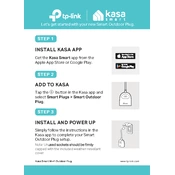
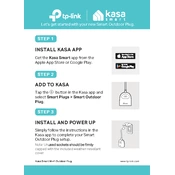
To set up your TP-Link KP405, download and install the Kasa Smart app, create an account or log in, and follow the in-app instructions to add your device by selecting the Smart Plug option.
Ensure your router is broadcasting a 2.4GHz signal, the smart plug is within range, and that you have entered the correct Wi-Fi password. Restart your router and the smart plug, and try reconnecting.
Yes, the TP-Link KP405 is compatible with Amazon Alexa and Google Assistant. Enable the Kasa Skill or action in the respective app and link your account to control the plug with voice commands.
Open the Kasa Smart app, select your KP405 plug, and navigate to the Timer or Schedule option. Set the desired times for the plug to turn on and off automatically.
No, the TP-Link KP405 does not have energy monitoring features. For energy usage tracking, consider using other TP-Link models that offer this capability.
The TP-Link KP405 can handle a maximum load of up to 15 Amps, which is suitable for most home appliances.
To reset the TP-Link KP405, press and hold the power button for about 5 seconds until the LED indicator blinks rapidly. This will restore the device to its factory settings.
The TP-Link KP405 is designed for indoor use only. Using it outdoors may expose it to elements that could damage the device and is not recommended.
A flashing red LED indicates a connectivity issue. Ensure your Wi-Fi is working correctly and within range. Reset the smart plug and try reconnecting it to your Wi-Fi network.
Open the Kasa Smart app, go to the device settings for your KP405, and check for any available firmware updates. If an update is available, follow the prompts to update the firmware.