tp-link EP10 V1.80 Quick Installation Guide
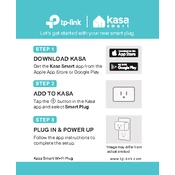
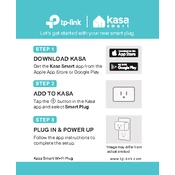
To set up the TP-Link EP10, download the Kasa Smart app, create an account, and follow the in-app instructions to connect the plug to your Wi-Fi network.
Ensure your Wi-Fi is 2.4 GHz, move the plug closer to the router, and reset the plug by holding the power button for 10 seconds before trying to reconnect.
Use the Kasa Smart app to create schedules by selecting the device and choosing the 'Schedule' option to set your desired on/off times.
Yes, the TP-Link EP10 is compatible with Amazon Alexa and Google Assistant. Enable the Kasa skill in your smart assistant app to control the plug with voice commands.
The TP-Link EP10 can handle a maximum load of 15 Amps or 1800 Watts. Ensure your connected devices do not exceed this limit.
To reset the TP-Link EP10, press and hold the power button for about 10 seconds until the LED indicator blinks amber and green alternately.
No, the TP-Link EP10 does not support energy monitoring. To track energy usage, consider other TP-Link models with energy monitoring features.
Check for firmware updates in the Kasa Smart app by selecting the device, navigating to 'Device Settings', and choosing 'Firmware Update'.
The TP-Link EP10 is designed for indoor use only. Exposure to outdoor elements may damage the device and void the warranty.
Ensure the plug is connected to a power source, check your Wi-Fi connection, and try resetting the device. If issues persist, consult the user manual or contact TP-Link support.