TCL X925 Operation Manual
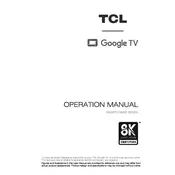
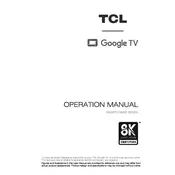
To connect your TCL X925 TV to Wi-Fi, go to 'Settings' > 'Network & Internet' > 'Wi-Fi', and select your network. Enter the password if prompted and connect.
First, check the batteries in the remote. If the issue persists, try resetting the remote by removing the batteries and pressing all the buttons. Reinsert the batteries and try again.
To adjust picture settings, press the 'Home' button on your remote, go to 'Settings', then select 'Picture'. Adjust the settings to your preference.
To perform a factory reset, go to 'Settings' > 'Device Preferences' > 'Reset'. Select 'Factory data reset' and confirm your choice.
Ensure that all cables are securely connected and the TV is powered on. If the problem persists, try switching inputs or restarting the TV.
To enable closed captions, press the 'Home' button, go to 'Settings', select 'Accessibility', and turn on 'Closed Captions'.
To update the firmware, go to 'Settings' > 'Device Preferences' > 'About' > 'System Update'. Follow the on-screen instructions to complete the update.
Connect external speakers using the HDMI ARC port or the digital optical audio output. Ensure the TV audio settings are configured to output sound through the connected speakers.
Check if the TV is muted or the volume is too low. Verify the audio output settings and ensure that external audio devices are correctly connected.
To optimize picture quality, adjust settings such as 'Brightness', 'Contrast', and 'Color' in the 'Picture' menu. Consider using the 'Picture Mode' options for different viewing scenarios.