TCL C725 Operation Manual
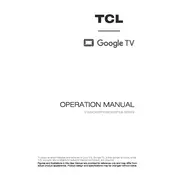
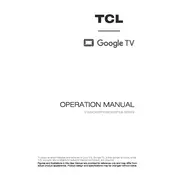
To connect your TCL C725 TV to WiFi, go to 'Settings' > 'Network & Internet' > 'WiFi'. Select your WiFi network and enter the password if prompted.
If your TCL C725 TV screen is flickering, try restarting the TV. Check the HDMI cables for any loose connections. If the problem persists, perform a factory reset through 'Settings' > 'Device Preferences' > 'Reset'.
To update the software, go to 'Settings' > 'Device Preferences' > 'About' > 'System Update'. If an update is available, follow the on-screen instructions to install it.
Yes, you can connect a Bluetooth speaker to your TCL C725 TV. Go to 'Settings' > 'Remotes & Accessories' > 'Add Accessory' to pair your Bluetooth speaker.
To perform a factory reset, navigate to 'Settings' > 'Device Preferences' > 'Reset'. Select 'Factory Data Reset' and confirm your choice. This will erase all data on your TV.
If there's no sound, ensure that the volume is not muted and is set to an audible level. Check the audio output settings in 'Settings' > 'Sound'. Also, verify the connections of any external audio devices.
To enable parental controls, go to 'Settings' > 'Device Preferences' > 'Parental Controls'. Set up a PIN and configure the restrictions as needed.
For watching movies, use the 'Movie' or 'Cinema' picture mode. Access this by going to 'Settings' > 'Picture' > 'Picture Mode'. Adjust brightness, contrast, and other settings to your preference.
You can connect your smartphone using the TCL Home app or by using screen mirroring features like Chromecast or Miracast, accessible through the 'Settings' > 'Device Preferences' > 'Screen Mirroring'.
If your TV is not turning on, check the power cable and ensure it's plugged in securely. Try using the power button on the TV itself. If it still doesn't turn on, unplug the TV for a few minutes and then plug it back in.