TCL C815 Operation Manual
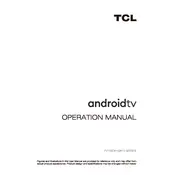
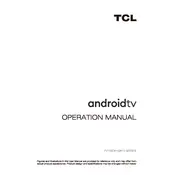
To connect your TCL C815 TV to Wi-Fi, go to 'Settings' > 'Network & Internet' > 'Wi-Fi', then select your network and enter the password.
First, replace the batteries. If the issue persists, try resetting the remote by removing the batteries and pressing all buttons twice.
To update the firmware, go to 'Settings' > 'Device Preferences' > 'About' > 'System Update', and follow the on-screen instructions.
Ensure that the source resolution matches the TV's capabilities. Also, check 'Picture Settings' to adjust sharpness and other settings.
To perform a factory reset, navigate to 'Settings' > 'Device Preferences' > 'Reset' > 'Factory Data Reset', and confirm the action.
Check the power cable and ensure the outlet is working. Try unplugging the TV for a few minutes before plugging it back in.
Access 'Sound Settings' and adjust the equalizer settings. Consider connecting external speakers or a soundbar for enhanced sound.
Yes, the TCL C815 TV supports voice commands. Use the Google Assistant button on the remote to start using voice features.
HDR is automatically enabled when compatible content is detected. Ensure that your content source supports HDR and is properly connected.
Try clearing the cache of the specific app through 'Settings' > 'Apps', and then restart the TV. If the issue persists, uninstall and reinstall the app.