TCL C635 Operation Manual
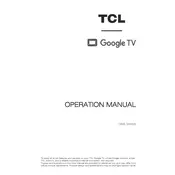
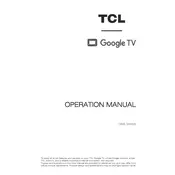
To connect your TCL C635 TV to Wi-Fi, go to 'Settings' > 'Network & Internet' > 'Wi-Fi'. Select your Wi-Fi network and enter the password.
First, check if the power cable is securely plugged in. Try using a different power outlet. If the issue persists, perform a power reset by unplugging the TV for a few minutes then plugging it back in.
To update the software, navigate to 'Settings' > 'Device Preferences' > 'About' > 'System Update'. Follow the on-screen instructions to download and install updates.
Ensure that you have selected the correct input source with the highest quality connection. Adjust the picture settings via 'Settings' > 'Display' > 'Picture'. Consider upgrading to HD or 4K content.
Go to 'Settings' > 'Device Preferences' > 'Reset'. Choose 'Factory Data Reset' and follow the prompts to reset your TV to its original factory settings.
Yes, the TCL C635 supports voice control through Google Assistant. Press the Google Assistant button on your remote to start using voice commands.
For gaming, switch to 'Game Mode' via 'Settings' > 'Picture' > 'Picture Mode'. Adjust brightness, contrast, and sharpness according to your preference to reduce lag and enhance picture quality.
To enable closed captions, press the 'Settings' button on your remote, go to 'Accessibility', and turn on 'Closed Captions'.
Check the batteries in your remote and replace them if necessary. Ensure there are no obstructions blocking the TV's IR sensor. If the issue persists, try pairing the remote again with the TV.
Connect external speakers using the TV’s HDMI ARC or optical audio output. Go to 'Settings' > 'Sound' and select the appropriate output method.