TCL RP630 Operation Manual
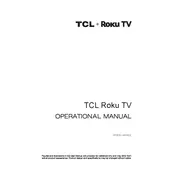
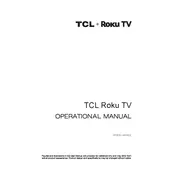
To connect your TCL RP630 TV to Wi-Fi, go to Settings > Network > Wireless and select your Wi-Fi network. Enter the password if prompted, and your TV should connect to the internet.
If your TCL RP630 TV won't turn on, check the power cable connection and ensure it is securely plugged into an outlet. Try using a different outlet or power cycle the TV by unplugging it for 30 seconds and plugging it back in.
To update the firmware, go to Settings > System > About > System Update. If an update is available, follow the on-screen instructions to download and install it.
If there's no sound, check the volume level and ensure the TV is not muted. Verify that external speakers or soundbars are properly connected. Also, navigate to Settings > Audio to ensure audio settings are correctly configured.
To perform a factory reset, go to Settings > System > Advanced System Settings > Factory Reset. Follow the prompts to complete the reset process, which will erase all settings and data.
Yes, you can use a universal remote with your TCL RP630 TV. Ensure the remote is compatible and programmed with the correct code for TCL TVs, which can usually be found in the remote's manual.
To enable closed captions, press the asterisk (*) button on your remote during video playback. Navigate to the Closed Captioning option and turn it on. You can also adjust caption settings in the Accessibility settings menu.
If the picture quality is poor, check the HDMI cables for damage and ensure they are securely connected. Adjust the picture settings under Settings > Picture and optimize for better quality.
Connect external devices like gaming consoles or Blu-ray players using HDMI ports. Switch the input source on your TV using the Input button on the remote to access the connected device.
If the remote is not responding, replace the batteries and ensure they are inserted correctly. If the issue persists, try pairing the remote again by following the instructions in the TV's user manual.