TCL C735 Operation Manual
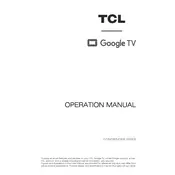
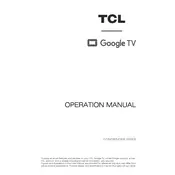
To connect your TCL C735 TV to Wi-Fi, go to 'Settings' > 'Network' > 'Network Settings' > 'Wi-Fi' and select your Wi-Fi network. Enter the password when prompted and select 'Connect'.
Ensure that the power cable is securely plugged into both the TV and the power outlet. Check if the outlet is working by plugging another device into it. If the TV still does not turn on, try a reset by unplugging the TV for a few minutes and then plugging it back in.
To update the software, go to 'Settings' > 'System' > 'Software Update' > 'Check Now'. If an update is available, follow the on-screen instructions to install it.
Go to 'Settings' > 'System' > 'Advanced System Settings' > 'Factory Reset'. Choose 'Factory Reset Everything' and confirm by following the on-screen instructions.
Screen flickering can be caused by a weak signal, loose cables, or incorrect picture settings. Check all cable connections, ensure the signal source is strong, and adjust picture settings under 'Settings' > 'Picture'.
Press the 'Menu' button on your remote, navigate to 'Settings', select 'Accessibility', and then toggle on the 'Subtitles' option.
Yes, you can use the TCL Home app available on both Android and iOS to control your TV. Connect your phone and TV to the same Wi-Fi network and follow the app instructions to pair them.
Connect your external speakers to the TV using the HDMI ARC, optical, or 3.5mm audio output. Then, go to 'Settings' > 'Sound' > 'Sound Output' and select the appropriate output.
First, replace the batteries with new ones. If it still doesn't work, ensure there are no obstructions between the remote and the TV. Try resetting the remote by removing the batteries, pressing every button twice, and reinserting the batteries.
Adjust the picture settings by going to 'Settings' > 'Picture'. You can tweak the 'Brightness', 'Contrast', 'Color', and 'Sharpness' to your preference. Additionally, use the 'Picture Mode' presets like 'Movie', 'Standard', or 'Dynamic' for optimized settings.