TCL C825 Operation Manual
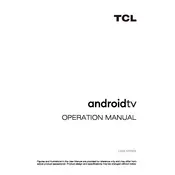
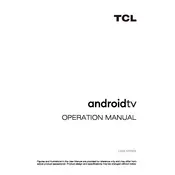
To connect your TCL C825 TV to Wi-Fi, navigate to the 'Settings' menu from the home screen, select 'Network', then 'Wi-Fi'. Choose your network from the list and enter the password when prompted.
Ensure the TV is plugged into a working power outlet. Try using the power button on the TV itself instead of the remote. If it still doesn't turn on, unplug the TV, wait 30 seconds, and plug it back in.
Go to 'Settings', select 'Device Preferences', then 'About'. Choose 'System Update' and follow the on-screen instructions to update your TV's software.
Check the input source to ensure it supports high-definition content. Adjust picture settings by going to 'Settings', then 'Picture', and modify options like brightness, contrast, and sharpness.
Yes, you can control your TCL C825 TV using the TCL Home app, available for both Android and iOS devices. Connect the app to your TV using the same Wi-Fi network.
To perform a factory reset, go to 'Settings', select 'Device Preferences', then 'Reset'. Choose 'Factory data reset' and confirm your selection. Note that this will erase all data and settings.
Check and replace the batteries in the remote. Ensure there are no obstructions between the remote and the TV sensor. If the issue persists, try pairing the remote with the TV again.
To improve sound quality, adjust the audio settings by going to 'Settings', then 'Sound'. You can also connect an external sound system via HDMI ARC or optical cable for enhanced audio.
Yes, the TCL C825 TV is compatible with VESA wall mounts. Refer to the user manual for the correct VESA pattern and ensure you use a sturdy wall mount kit.
To enable parental controls, go to 'Settings', select 'Parental Controls', and set a PIN. You can then block specific content and apps based on ratings and categories.