TCL S625 Operation Manual
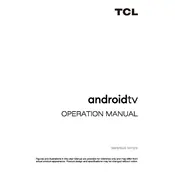
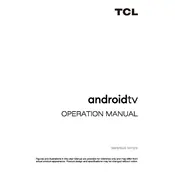
To connect your TCL S625 TV to Wi-Fi, go to 'Settings' > 'Network & Internet' > 'Wi-Fi' and select your network from the list. Enter your Wi-Fi password if prompted.
If your remote control stops working, try replacing the batteries first. If the issue persists, ensure there are no obstructions between the remote and the TV. You can also try resetting the remote by removing the batteries and pressing all buttons twice.
To update the software on your TCL S625, navigate to 'Settings' > 'System' > 'About' > 'System Update'. Follow the on-screen instructions to check for updates and install any available updates.
If there is no sound, check the volume level and ensure the TV is not muted. Verify the audio output settings in 'Settings' > 'Audio'. If using external speakers, ensure they are properly connected and powered on.
To perform a factory reset, go to 'Settings' > 'Device Preferences' > 'Reset'. Select 'Factory data reset' and confirm to reset your TV to its original settings.
Yes, you can use your TCL S625 TV as a computer monitor. Connect your computer to the TV using an HDMI cable, then select the appropriate HDMI input on the TV.
To improve picture quality, adjust settings such as brightness, contrast, and color in 'Settings' > 'Picture'. You can also enable advanced settings like dynamic contrast and noise reduction.
If your TV keeps restarting, try unplugging it for a few minutes and then plugging it back in. Ensure that your TV’s firmware is up to date. If the problem persists, consider performing a factory reset.
To enable parental controls, go to 'Settings' > 'Parental Controls'. Set a PIN and adjust the settings to restrict access to certain content based on ratings or channels.
Screen flickering can be caused by a loose connection or an outdated firmware. Check all cable connections and ensure they are secure. Update the TV’s software to the latest version if needed.