Ricoh Pro VC60000 User Guide
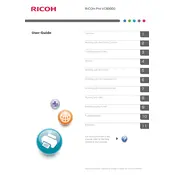
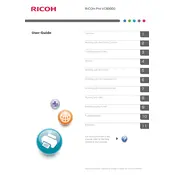
To perform a basic setup of the Ricoh Pro VC60000, ensure the printer is properly connected to a power source and network. Follow the on-screen instructions on the control panel to configure language, date, and network settings. Consult the user manual for detailed guidance on loading paper and ink.
To troubleshoot paper jams, open the printer's access panels to locate the jammed paper. Carefully remove the paper without tearing it. Check for any obstructions in the paper path and ensure rollers are clean. Restart the printer to reset any error messages.
To maintain optimal print quality, regularly calibrate the printer and clean the print heads. Use high-quality media and genuine Ricoh ink cartridges. Monitor environmental conditions such as humidity and temperature, as these can affect print quality.
If the printer is not connecting to the network, verify that the network cables are securely connected. Check the network settings on the printer's control panel and ensure the IP address is correctly configured. Restart the printer and network equipment if necessary.
To replace ink cartridges, open the ink compartment cover and remove the empty cartridge by pressing the release lever. Insert the new cartridge until it clicks into place, then close the cover. Follow the on-screen prompts to complete the replacement process.
The recommended maintenance schedule includes daily checks of the paper path and cleaning of the print heads. Monthly, inspect and clean the rollers and perform a full system calibration. Refer to the user manual for a detailed maintenance checklist.
To resolve color discrepancies, ensure that the printer is properly calibrated and using the correct color profiles. Check that the ink cartridges are not empty or expired. Adjust color settings in the print driver if necessary.
Refer to the user manual or Ricoh's online resources to identify the meaning of the error code. Follow the recommended troubleshooting steps, which may include restarting the printer, checking connections, or contacting support if the issue persists.
To update the firmware, download the latest firmware version from the Ricoh website. Transfer the update file to a USB drive, insert it into the printer, and follow the on-screen instructions to complete the installation. Ensure the printer remains powered on during the update process.
Yes, the Ricoh Pro VC60000 supports various media types, including coated and uncoated paper, envelopes, and lightweight substrates. Adjust the print settings according to the media type being used to ensure optimal print quality.