Ricoh IM C2000 User Guide
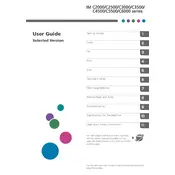
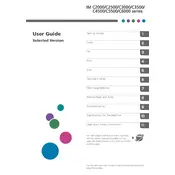
To connect the Ricoh IM C2000 to a wireless network, navigate to the printer's control panel, select 'Settings', then 'Network Settings', and choose 'Wireless LAN'. Follow the on-screen instructions to select your network and enter the password.
If your Ricoh IM C2000 is not printing, check if it's powered on and connected to the network. Ensure there are no error messages on the display. Verify the printer is selected as the default in your print settings and check for any pending print jobs that may be stalled.
To replace the toner cartridge on the Ricoh IM C2000, open the front cover, remove the empty cartridge, and insert a new one. Ensure it clicks into place, then close the cover. Follow the prompts on the display to confirm the replacement.
To clear paper jams in the Ricoh IM C2000, follow the instructions on the display. Typically, you should open the appropriate cover and gently remove the jammed paper, taking care not to tear it. Ensure all fragments are removed before closing the cover.
Regular maintenance tasks for the Ricoh IM C2000 include cleaning the scanner glass, checking for firmware updates, replacing the toner and drum units as needed, and ensuring the paper trays are loaded correctly.
To scan to email with the Ricoh IM C2000, place your document on the scanner, select 'Scanner' on the control panel, choose 'Scan to Email', enter the recipient's email address, and press 'Start'.
To install print drivers for the Ricoh IM C2000, visit the Ricoh website, download the appropriate driver for your operating system, and run the installation file. Follow the on-screen instructions to complete the setup.
Yes, you can print directly from a USB drive on the Ricoh IM C2000. Insert the USB drive into the printer, select 'Print from USB' on the control panel, choose the file you wish to print, and press 'Start'.
If the Ricoh IM C2000 displays a 'Low Toner' warning, prepare to replace the toner cartridge soon. You can continue to print for a short period, but have a replacement cartridge ready to avoid print interruptions.
To update the firmware on the Ricoh IM C2000, check the Ricoh website for the latest firmware version. Download the update file and follow the instructions provided to apply the firmware update via the printer's control panel or web interface.