Ricoh IM 2500 User Guide
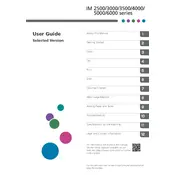
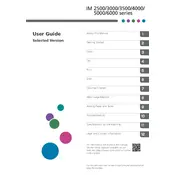
To connect the Ricoh IM 2500 to a wireless network, access the printer's control panel, navigate to the "Network" settings, select "Wireless LAN", and follow the prompts to enter your Wi-Fi credentials.
Ensure the printer is powered on and connected to the network. Check for any error messages on the control panel and clear paper jams if present. Verify that the print queue is not paused and restart the printer if necessary.
To perform a factory reset, go to the "Settings" menu on the control panel, select "System", then choose "Reset" and confirm by selecting "Factory Reset". This will restore the printer to its original settings.
Download the latest firmware from the Ricoh website. Access the printer's web interface via its IP address, navigate to the "Firmware Update" section, and upload the downloaded file. Follow the on-screen instructions to complete the update.
Regular maintenance includes cleaning the scanner glass, replacing toner cartridges, checking for paper jams, and ensuring the waste toner container is not full. Periodically check and update the firmware for optimal performance.
Check if the toner cartridge needs replacement and ensure it's properly installed. Clean the printer heads and adjust print settings for better quality. If issues persist, perform a calibration via the printer settings.
Yes, you can print from a mobile device by using the Ricoh Smart Device Connector app. Ensure both the printer and mobile device are on the same network and follow the app's instructions to print documents.
Access the printer's control panel, go to "Paper Settings", select "Paper Size", and choose the desired default size from the list. Confirm the change to update the default paper size settings.
Remove and gently shake the toner cartridge to redistribute the toner. Reinstall the cartridge and check if the message clears. If not, reset the toner counter via the printer settings.
Access the printer's web interface, navigate to the "User Management" section, and configure authentication settings. You can set up user accounts and permissions to control access to the printer's functions.