Ricoh P C200W User Guide
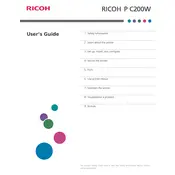
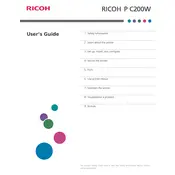
To connect your Ricoh P C200W printer to a wireless network, press the 'Wi-Fi' button on the printer until the LED flashes. Use the printer's control panel to select your network and enter the password using the keypad.
Ensure the printer is powered on and connected to the network. Check for any error messages on the printer's display. Verify that the printer is set as the default printer on your computer and try printing a test page.
Turn off the printer and carefully remove any jammed paper by opening the printer cover. Ensure no torn pieces remain inside and then close the cover securely. Restart the printer.
Regularly clean the printer's exterior with a soft cloth. Check and clean the paper feed rollers to prevent jams. Replace the toner cartridge when print quality declines.
Visit the Ricoh support website and download the latest firmware for the P C200W. Follow the instructions provided to update the firmware via a USB connection or network.
Check the toner cartridge for proper installation and sufficient toner levels. Ensure the paper size and type settings in the printer driver match the loaded paper.
In your print settings, select 'Duplex Printing' or 'Print on Both Sides'. Ensure the paper is compatible with duplex printing and follow the on-screen instructions.
Open the printer's front cover and carefully remove the used toner cartridge. Insert the new cartridge ensuring it clicks into place, then close the cover.
Check the toner cartridge for damage and replace if necessary. Clean the printer's internal components such as the drum and rollers with a lint-free cloth.
Download the latest printer driver from the Ricoh website. Install the driver on your computer and follow the setup wizard to connect the printer via USB or network.