Ricoh MP W6700 User Guide
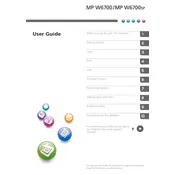
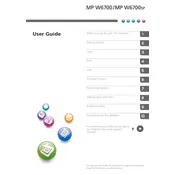
To load paper, open the paper tray cover, adjust the guides to the size of the paper you are using, and then insert the paper stack into the tray. Ensure the paper is aligned and the guides are snug against it before closing the cover.
First, turn off the printer and unplug it. Carefully open the cover where the jam is indicated, and gently remove any jammed paper. Ensure there are no small bits of paper left inside. Close the cover, plug the printer back in, and turn it on.
Access the printer's control panel and navigate to the maintenance or setup menu. Select the 'Print Head Cleaning' function and follow the on-screen instructions to initiate the process.
Open the front cover of the printer and locate the toner cartridge. Release the cartridge lock and carefully remove the old cartridge. Unpack the new cartridge, insert it into the printer, and secure it in place. Close the front cover.
Press the 'Settings' button on the control panel, navigate to 'Network Settings', and select 'Wireless LAN'. Follow the prompts to search for and select your network, then enter the password if required.
Perform a print head cleaning to clear any blockages. Check that the paper loaded matches the type set on the printer settings. If issues persist, try replacing the toner cartridge.
Place the document on the scanner glass or in the document feeder. Use the control panel to select 'Scan', choose the destination for the scanned document, and then initiate the scan process.
Check the connection between the printer and your computer or network. Ensure the printer is powered on and not in error mode. Restart both the printer and your computer, and try printing again.
Download the latest firmware from the Ricoh website. Connect the printer to your computer via USB or network. Access the printer menu, select 'Firmware Update', and follow the instructions provided.
Perform regular print head cleanings, check and replace consumables as needed, and inspect the printer for any dust or debris every few months. Schedule professional maintenance annually or as specified in the user manual.