Panasonic FZ-E1 Series Supplementary Instructions
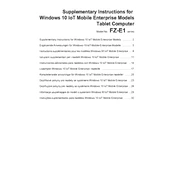
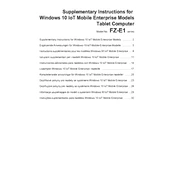
To perform a factory reset on the Panasonic FZ-E1, go to Settings > Backup & reset > Factory data reset. Confirm the reset to restore the device to its original settings.
If the device does not turn on, ensure that the battery is charged. Connect the device to a charger and try turning it on after a few minutes. If it still does not respond, perform a soft reset by removing the battery and reinserting it.
To extend the battery life, reduce screen brightness, disable unnecessary apps and background processes, and turn off connectivity features like Wi-Fi and Bluetooth when not in use.
To update the firmware, connect the device to Wi-Fi, go to Settings > About phone > System updates, and follow the prompts to download and install any available updates.
Use a soft, lint-free cloth slightly dampened with water or a screen cleaner. Avoid using harsh chemicals or excessive moisture to prevent damage.
First, ensure that Airplane mode is off. Restart the device, then check if the issue persists. If problems continue, reset network settings under Settings > Backup & reset > Network settings reset.
Yes, the Panasonic FZ-E1 is designed to withstand harsh environments, including extreme temperatures and moisture. It complies with MIL-STD-810G and IP68 standards.
To back up data, go to Settings > Backup & reset, and enable backup options. You can also use third-party apps or connect the device to a computer to transfer files.
Power off the device, open the SIM card slot cover, insert the SIM card with the gold contacts facing down, and close the cover securely.
If the touchscreen is unresponsive, restart the device. If the issue persists, perform a soft reset by removing and reinserting the battery. Ensure the screen is clean and free of moisture.