Panasonic CF-T7 Series Reference Manual
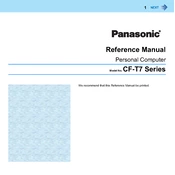
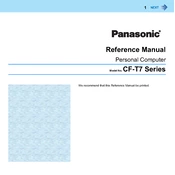
To perform a factory reset on your Panasonic CF-T7, navigate to the Control Panel, select 'Recovery', and then choose 'Factory Reset'. Follow the on-screen instructions to complete the process. Make sure to back up your data before proceeding.
First, ensure that the battery is charged and the power adapter is properly connected. Try removing the battery and holding down the power button for 20 seconds to reset the device. Reinsert the battery and attempt to power on the device. If the issue persists, contact technical support.
To increase battery life, reduce screen brightness, disable unused peripherals like Bluetooth and Wi-Fi, and close unnecessary applications running in the background. Additionally, consider using the 'Power Saver' mode in your device settings.
Use a microfiber cloth slightly dampened with water or an appropriate screen-cleaning solution. Gently wipe the screen in a circular motion, avoiding excessive pressure. Do not spray the cleaning solution directly onto the screen.
To upgrade the RAM, first turn off the laptop and disconnect all power sources. Remove the back panel by unscrewing the screws. Locate the RAM slot, remove the existing RAM by gently pushing the side clips, and insert the new RAM module. Ensure it is properly seated before reassembling the laptop.
Ensure that the laptop's vents are not blocked and clean any dust accumulation using compressed air. Consider using a cooling pad to help dissipate heat. If overheating continues, check for high CPU usage by applications and close unnecessary programs.
Click on the network icon in the system tray, select the desired Wi-Fi network, and click 'Connect'. Enter the network password if prompted. Ensure that the wireless adapter is enabled in the device settings.
Check if the touchpad is disabled by pressing the function key combination (usually Fn + F5 or F6). Update the touchpad drivers from the manufacturer's website. If the issue persists, try connecting an external mouse and check the touchpad settings in the control panel.
Use an external hard drive or cloud storage service to back up important files. You can also use the built-in Windows Backup tool by going to Control Panel > System and Maintenance > Backup and Restore, and following the prompts to set up a backup schedule.
Visit the official Panasonic support website and navigate to the CF-T7 product page. Download the latest drivers for your model. Open Device Manager on your laptop, select the device to update, right-click, and choose 'Update Driver Software'. Follow the prompts to install the downloaded drivers.