Panasonic CF-53 Series Operating Instructions
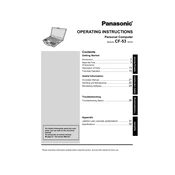
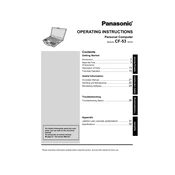
To perform a factory reset on your Panasonic CF-53, restart your laptop and press F2 during the boot process to enter the BIOS setup. Navigate to the 'Main' tab and select 'F9' to restore setup defaults. Confirm by selecting 'Yes' and exit the BIOS with 'F10', saving changes.
If the touchscreen is unresponsive, first ensure that the touchscreen drivers are up to date. Go to Device Manager, find 'Human Interface Devices', and update the drivers. If the issue persists, try calibrating the touchscreen via the Control Panel under 'Tablet PC Settings'.
To replace the battery, turn off the laptop and disconnect all power sources. Locate the battery release latch on the bottom of the laptop, slide it to release the battery, and remove it. Insert the new battery, ensuring it clicks into place.
Your CF-53 may be running slow due to insufficient memory or a fragmented hard drive. Consider upgrading the RAM or performing a disk defragmentation. Also, check for any software updates or malware that may be affecting performance.
Yes, you can upgrade the RAM on your CF-53. Turn off the laptop, remove the battery, and unscrew the memory compartment cover on the bottom of the laptop. Insert the new RAM into the slot, ensuring it is securely in place, then replace the cover and battery.
To connect to a wireless network, click on the network icon in the system tray, then select your desired network from the list. Enter the network password if prompted, and click 'Connect'. Ensure the wireless adapter is enabled if you encounter any issues.
First, ensure the battery is charged and the AC adapter is connected. If it still won't turn on, remove the battery and AC adapter, press the power button for 20 seconds to discharge residual power, then reconnect and try again. If problems persist, seek professional repair.
To extend battery life, reduce screen brightness, disable unused devices (such as Bluetooth or WiFi when not in use), and use power-saving settings. Also, close unnecessary applications and consider replacing the battery if it no longer holds a charge effectively.
Regularly clean the keyboard and screen with appropriate cleaning solutions. Ensure the vents are dust-free to prevent overheating. Perform software updates and run antivirus scans frequently. Backup important data and check hardware components for wear annually.
To update drivers, go to 'Device Manager', find the device category, right-click the specific device, and select 'Update driver'. Choose 'Search automatically for updated driver software'. You can also visit the Panasonic support website for driver downloads.