Panasonic CF-BAJ0512U v2 Operating Instructions
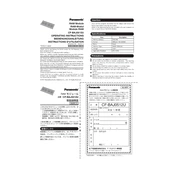
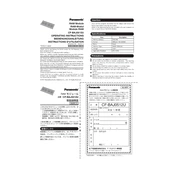
To perform a factory reset on the Panasonic CF-BAJ0512U, turn off the device, press and hold the "F8" key while turning it back on. Select "Repair your computer" from the menu, then choose "Troubleshoot" and "Reset this PC". Follow the on-screen instructions to complete the reset.
If the device won't boot up, ensure it's charged or connected to a power source. Try removing any external devices and perform a hard reset by holding the power button for 10 seconds. If the issue persists, consider running a system diagnostic or consulting Panasonic support.
To improve battery life, reduce screen brightness, disable unnecessary background applications, and activate battery saver mode. Regularly update your software and consider replacing the battery if it's more than a couple of years old.
Yes, the RAM on the Panasonic CF-BAJ0512U can be upgraded. Consult the user manual for the specifications and instructions or seek professional assistance to ensure compatibility and correct installation.
For Wi-Fi issues, ensure that the Wi-Fi is enabled and the device is in range of the router. Restart the router and the device, and check for any available network driver updates. Also, verify that no security settings are blocking access.
To clean the screen, use a microfiber cloth slightly dampened with water or a screen cleaner. Avoid applying liquid directly to the screen. Regularly clean the keyboard and vents to prevent dust buildup.
Check if the touchpad is enabled in the settings or try toggling the touchpad function key. Update the touchpad drivers, and ensure no external mouse is interfering. If issues persist, a system reset or professional evaluation might be required.
Use built-in tools like Windows Backup or a third-party application to back up your data. External storage devices or cloud services can also be utilized for regular backups. Ensure backups are performed on a scheduled basis to prevent data loss.
Yes, you can connect to an external monitor using the device's HDMI or VGA ports. Adjust the display settings in the operating system to extend or duplicate the screen as desired.
Visit the Panasonic support website for the latest drivers. You can also use the Device Manager in Windows to search for updates automatically or manually install downloaded drivers.