Panasonic CF-18 Series Operating Instructions
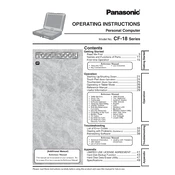
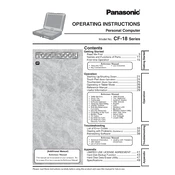
To perform a factory reset on the Panasonic CF-18, restart the device and press F2 during boot to enter the BIOS setup. Navigate to the 'Exit' menu and select 'Load Setup Defaults'. Save the changes and exit, then restart the device.
To clean the touchscreen, turn off the device and disconnect from any power source. Use a soft, lint-free cloth slightly dampened with water or a mild screen cleaner. Gently wipe the screen without applying excessive pressure.
To improve battery life, adjust the power settings to 'Power Saver' mode, reduce screen brightness, turn off Wi-Fi when not needed, and close unnecessary applications running in the background.
If the CF-18 is not booting, ensure that it is fully charged and connected to a power source. Remove any external devices and attempt to boot again. If it still fails, try booting into Safe Mode by pressing F8 during startup.
Yes, the RAM on the Panasonic CF-18 can be upgraded. Refer to the user manual for instructions on accessing the memory compartment and ensure compatibility with the new RAM module.
To update drivers, visit Panasonic's official support website and download the latest drivers for your CF-18 model. Follow the installation instructions provided with the driver package.
To calibrate the touchscreen, go to Control Panel > Hardware and Sound > Tablet PC Settings. Click on 'Calibrate the screen for pen or touch input', and follow the on-screen instructions to complete the calibration.
Ensure that the air vents are not blocked and clean any dust from them. Use the device on a hard, flat surface to allow proper airflow. Consider using a cooling pad to help dissipate heat.
To replace the hard drive, power off the CF-18 and remove the battery. Locate the hard drive compartment, remove the screws securing the cover, and replace the old hard drive with a compatible new one. Reassemble and power on the device.
Click on the network icon in the system tray, select the desired Wi-Fi network, and click 'Connect'. Enter the network password if prompted, and wait for the device to establish a connection.