Olympus Camedia Installation Guide
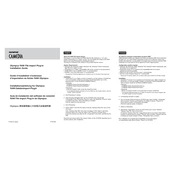
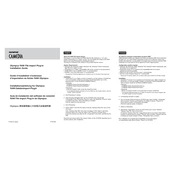
To install the Olympus Camedia Plug-In, download the installer from the official Olympus website. Run the installer and follow the on-screen instructions to complete the installation. Ensure your computer meets the system requirements before proceeding.
The Olympus Camedia Plug-In supports various image file formats including JPEG, TIFF, and RAW formats specific to Olympus cameras. Refer to the user manual for a complete list of supported formats.
Ensure that your camera is properly connected to the computer via USB. Check that the camera is powered on and set to the correct mode for computer connection. Try using a different USB port or cable if the issue persists.
Visit the Olympus support website to check for the latest updates. Download the update file and follow the provided instructions to install it. Regularly updating ensures compatibility and performance improvements.
First, ensure that your computer meets the minimum system requirements. Check for software conflicts by disabling other plug-ins or applications. Updating your graphics driver and the plug-in itself may also resolve stability issues.
Open the plug-in and select the images you wish to export. Choose the desired export format and settings, then specify the destination folder. Click on the 'Export' button to save the images.
Yes, the Olympus Camedia Plug-In supports batch processing. Select multiple images, then choose the batch processing option to apply consistent settings across all selected files, saving time and effort.
Regularly update the plug-in to the latest version. Backup your settings and preferences. Clear the cache and temporary files periodically to ensure optimal performance.
Ensure that the file format is supported by the plug-in. If the file is corrupted, try opening it with another application. Verify that your plug-in version supports the specific file type you are trying to open.
The Olympus Camedia Plug-In allows users to customize the interface to some extent, such as rearranging toolbars and panels. Access the settings menu to explore available customization options.