TC Electronic TC1210 NATIVE Quick Start Guide
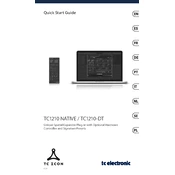
Pages
31
Year
2014
Language(s)
 de
de
 en
en
 fr
fr
 it
it
 sv
sv
 sp
sp
 nl
nl
 pl
pl
 pt
pt
Share
of 31
of 31