Olympus CAMEDIA Master 2.5 Installation Guide
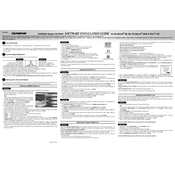
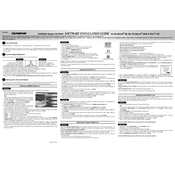
Connect your Olympus camera to the computer using a USB cable. Open CAMEDIA Master 2.5, go to 'File' > 'Import' and select your camera from the list of devices. Follow the on-screen instructions to import photos.
Ensure the camera is turned on and properly connected to the computer. Check the USB cable for damage and try a different port. Update your USB drivers and restart both the camera and the software.
Yes, CAMEDIA Master 2.5 supports editing RAW files. You can adjust exposure, white balance, and other parameters under the 'Edit' menu after opening a RAW file.
To back up your library, navigate to 'File' > 'Backup'. Choose a destination for the backup and follow the prompts to complete the process.
Yes, you can create slideshows by selecting the images you want, then choosing 'Slideshow' from the 'File' menu. Customize settings like transition effects and duration, then save or play the slideshow.
Crashes may occur due to insufficient system resources. Ensure your computer meets the software's requirements. Try closing other applications to free up memory and updating the software to the latest version.
To update, open the software and go to 'Help' > 'Check for Updates'. Follow the instructions to download and install any available updates.
CAMEDIA Master 2.5 supports JPEG, TIFF, BMP, and Olympus RAW formats. You can view, edit, and convert these formats within the software.
If images were deleted within the software, check the recycle bin or trash folder. If not recoverable there, consider using data recovery software. Regular backups can prevent data loss.
Yes, you can print photos by selecting the images you want to print, then going to 'File' > 'Print'. Adjust print settings as needed and proceed with printing.