TC Electronic MASTER X HD NATIVE User Manual
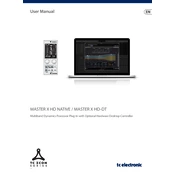
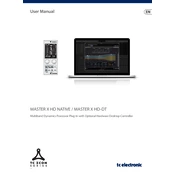
Download the plug-in installer from the TC Electronic website, run the installer, and follow the on-screen instructions. Ensure that your DAW is closed during installation. Once installed, open your DAW and scan for new plug-ins to load MASTER X HD NATIVE.
Start by inserting the plug-in on your master bus. Use the multi-band compression to balance and enhance different frequency ranges. Adjust the limiter to prevent clipping and use the built-in presets as a starting point. Fine-tune settings based on the specific needs of your track.
Ensure that the plug-in is installed in the correct directory for your DAW. Verify that your DAW is set to scan the folder where the plug-in is installed. Rescan your plug-in folder in the DAW settings or restart your DAW.
Check your DAW’s buffer settings and reduce the buffer size to minimize latency. Be aware that lower buffer sizes can increase CPU usage, so find a balance that works for your system.
Ensure your system meets the following requirements: Windows 10 or macOS 10.12 or later, a compatible VST, AU, or AAX host application, and at least 4GB of RAM. Check the TC Electronic website for the most current specifications.
While primarily designed for mastering, the plug-in can be used on individual tracks or subgroups to apply multi-band dynamics processing. This can be useful for complex sound shaping and enhancement tasks.
Check your system for CPU overload and close any unnecessary background applications. Increase the buffer size in your DAW settings, and ensure that your audio drivers are up to date. Consider freezing or bouncing tracks to reduce load.
Yes, you can reset the plug-in by clicking on the preset menu and selecting the default or factory preset. Alternatively, manually reset parameters to their default values by double-clicking the control knobs.
Most DAWs allow automation of plug-in parameters. Enable automation mode in your DAW, and select the parameters you wish to automate in the plug-in interface. Record or draw in automation curves as needed.
First, ensure that both your DAW and the plug-in are updated to the latest versions. If the issue persists, try reinstalling the plug-in. Check for any available patches or updates from TC Electronic. If problems continue, contact TC Electronic support for assistance.