Olympus CAMEDIA Master 4.0 Installation Guide
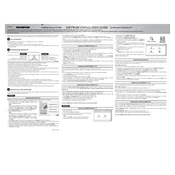
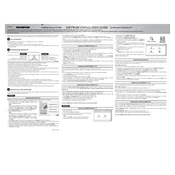
To install Olympus CAMEDIA Master 4.0 on Windows 10, insert the installation CD into your drive. If the setup does not start automatically, navigate to the CD drive in File Explorer and run the setup.exe file. Follow the on-screen instructions to complete the installation.
First, ensure that your computer meets the system requirements. Try running the software as an administrator. If the issue persists, consider reinstalling the software or checking for updates or patches from Olympus support.
Connect your Olympus camera to the computer using a USB cable. Open CAMEDIA Master 4.0, and it should automatically detect your camera. Follow the prompts to import your photos to your desired location on your computer.
Yes, Olympus CAMEDIA Master 4.0 supports basic editing of RAW files. You can adjust exposure, white balance, and other settings. For more advanced editing, consider using dedicated RAW editing software.
Visit the official Olympus website and navigate to the support section. Search for updates related to CAMEDIA Master 4.0, and download any available patches or updates. Follow the provided instructions to apply these updates.
Ensure that your camera is powered on and set to the correct mode for data transfer. Check the USB connection and try a different USB port. If the problem persists, update your camera drivers or consult the Olympus support site for troubleshooting tips.
To create a slideshow, open CAMEDIA Master 4.0 and select the photos you want to include. Click on the 'Create Slideshow' option, customize your settings such as transition effects and duration, then save or export your slideshow as desired.
The minimum system requirements are Windows XP or later, 256 MB RAM, 500 MB of available hard disk space, and a CD-ROM drive for installation. Compatibility with newer operating systems may vary.
To back up your photo library, open CAMEDIA Master 4.0 and go to the 'File' menu. Choose 'Export' and select the location where you want to save your backup. Make sure to include all desired folders and photos in the export process.
Use the 'Edit' feature in CAMEDIA Master 4.0 to adjust color balance, saturation, and contrast. You can also try the 'Auto Fix' option for automatic enhancements. For precise adjustments, use the manual editing tools available in the software.