TC Electronic BRICKWALL HD NATIVE User Manual
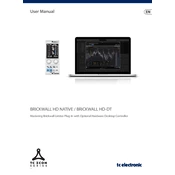
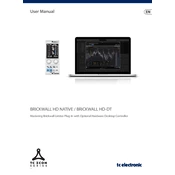
To insert the BRICKWALL HD NATIVE plug-in into your DAW, open your DAW's plug-in manager and scan for new plug-ins. Once the scan is complete, locate the BRICKWALL HD NATIVE in your plug-in list and drag it onto the desired track or bus.
For mastering, start with the preset designed for mastering tasks and adjust the threshold to match the peak levels of your mix. Ensure the output ceiling is set to prevent clipping, typically around -0.1 dB. Fine-tune attack and release settings to preserve the dynamics of your audio.
To resolve latency issues, make sure your DAW's buffer size is set appropriately. Lowering the buffer size can reduce latency, but may increase CPU usage. Also, ensure that the plug-in is being used on tracks or buses where latency compensation is enabled.
Yes, the BRICKWALL HD NATIVE plug-in can be used in live performances. However, ensure your system meets the necessary requirements and test the plug-in in a live setting to adjust buffer sizes and settings for optimal performance.
If the plug-in is not showing up, verify that it is installed in the correct plug-in folder. Rescan the plug-in directory within your DAW and ensure the plug-in format (VST, AU, AAX) is supported by your DAW. Restart the DAW and check again.
Visit the TC Electronic website and log into your account. Navigate to the 'Downloads' section and check for the latest version of the BRICKWALL HD NATIVE plug-in. Download and install the update following the provided instructions.
Common issues include installation errors, which can often be resolved by reinstalling the plug-in. If audio dropouts occur, try increasing the buffer size. Ensure your software and drivers are up to date to prevent compatibility issues.
To use the sidechain feature, route the desired audio signal to the sidechain input of the plug-in within your DAW. Activate the sidechain mode in the plug-in interface and adjust the parameters to achieve the desired effect.
Regularly check for software updates and apply them to ensure compatibility and access to new features. Backup your presets and settings. Occasionally review and optimize your DAW's performance settings for better integration with the plug-in.
To uninstall the plug-in, navigate to the installation directory on your computer and delete the plug-in files. Alternatively, use the uninstaller provided during the installation process. Ensure your DAW no longer lists the plug-in to confirm complete removal.