KORG Pa3XLe Operating System Version 1.1 Update Guide
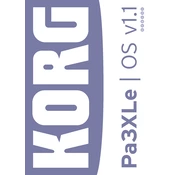
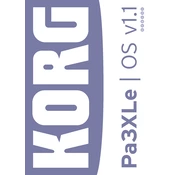
To perform a factory reset on your KORG Pa3XLe, go to the Global menu, select 'Factory Restore', and follow the onscreen instructions. Ensure you back up your data, as this process will erase all custom settings.
First, check the power cable and ensure it is securely connected. Verify that the power outlet is working by testing it with another device. If the keyboard still does not power on, contact KORG support for further assistance.
Download the latest OS update from the KORG website. Transfer the update file to a USB drive, insert it into the Pa3XLe, and follow the update instructions in the Global menu.
Yes, the Pa3XLe supports external MIDI controllers. Connect your MIDI device via the MIDI IN port and configure the settings in the MIDI menu to control various parameters.
Use a soft, dry cloth to clean the keys and surface of the Pa3XLe. Avoid using harsh chemicals or abrasive materials. Regularly check and clean the connectors to ensure optimal performance.
To back up your data, insert a USB drive into the Pa3XLe, go to the Media menu, and select 'Save All'. Follow the prompts to save your user data to the USB drive.
Ensure the volume is turned up and the speakers or headphones are properly connected. Check the Global settings to ensure the audio output is not muted or routed incorrectly.
Download compatible sound files onto a USB drive, insert it into the Pa3XLe, and use the Media menu to load the sounds. Follow the instructions to assign them to the desired locations.
Recalibrate the touchscreen by going to the Global menu and selecting 'Touch Panel Calibration'. If the issue persists, consider contacting KORG support for further assistance.
Yes, connect your Pa3XLe to a computer using a USB cable. Ensure the necessary drivers are installed and configure your DAW to recognize the Pa3XLe as a MIDI input device for recording.