KORG Pa2X Pro Upgrade Guide for OS v2.0
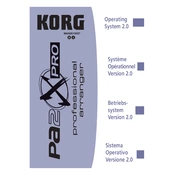
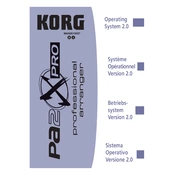
To perform a factory reset on your KORG Pa2X Pro, turn off the keyboard, then turn it on while holding down the "Intro 1" and "Intro 2" buttons. Follow the on-screen instructions to complete the reset process.
If the touchscreen is not responding, try recalibrating it. Go to Global > Touch Panel Calibration and follow the instructions. If recalibrating doesn't help, check for any obstructions or clean the screen gently with a soft cloth.
To update the OS, download the latest version from the KORG website onto a USB drive. Insert the USB drive into the keyboard, then turn on the Pa2X Pro while holding the "Intro 1" button. Follow the on-screen instructions to install the update.
Ensure that the volume is turned up and that headphones are not plugged in. Check the audio cables and connections. Verify that the correct audio output settings are configured in the Global settings.
To save custom settings and sounds, press the "Media" button, select "Save," choose the type of data you want to save, and then select the location for saving. Confirm the save process by following the on-screen prompts.
Yes, you can connect your KORG Pa2X Pro to a computer using a USB-MIDI interface. Install the necessary drivers if prompted, and configure your DAW or MIDI software to recognize the Pa2X Pro as a MIDI device.
To layer sounds, go to the "Sound" mode, select the first sound, and then navigate to the "Track Select" section. Choose a second sound and adjust the volume and effects for each layer as desired.
Regularly clean the keyboard with a soft, dry cloth, keep it covered when not in use, and store it in a cool, dry place. Periodically check cables and connections for wear and tear. Ensure firmware is up to date.
If buttons are sticking, gently clean around the edges with a soft brush or cloth. Avoid using liquid cleaners, as they can damage the electronics. If the problem persists, consult a professional technician.
To back up data, insert a USB drive into the Pa2X Pro, go to the "Media" mode, select "Save All," choose the USB drive as the destination, and follow the prompts to complete the backup.