KORG Pa1X Pro Elite Upgrade Procedures
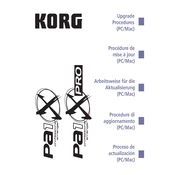
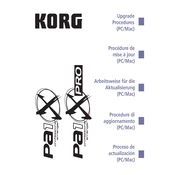
To perform a factory reset, turn off the keyboard. Hold down the 'Intro 1' button while turning the keyboard back on. Follow the on-screen instructions to complete the reset process.
First, check the contrast knob located on the back panel of the keyboard and adjust it. If the problem persists, ensure all internal cables are securely connected or consult a professional technician.
Visit the KORG website and download the latest OS update files. Transfer the files to a compatible external storage device, insert it into the keyboard, and follow the update instructions provided in the manual.
Use the audio output jacks located on the rear panel of the keyboard. Connect them to the input jacks of your external sound system using standard audio cables. Adjust the volume levels accordingly.
Check if the keyboard is in split mode or another mode affecting key response. If the issue continues, inspect for dust or debris under the keys, or consult a professional for servicing if necessary.
Press the 'Write' button to save your current settings. Use the touch screen to choose where you want to save the sound or setting, and confirm the save operation.
Yes, the KORG Pa1X Pro Elite supports USB storage devices. Use the USB port to connect your device and manage files directly from the keyboard's interface.
Access the Global settings from the main menu, navigate to the 'Controllers' section, and adjust the touch sensitivity setting to your preference.
Use a soft, dry cloth to wipe the keyboard. Avoid using liquids or cleaners directly on the surface. Regularly check for dust accumulation, especially on the keys and connections, and store the keyboard in a dust-free environment.
Download the new styles from a trusted source and save them to a compatible storage device. Insert the device into the keyboard, access the 'Disk' menu, and follow the prompts to load the new styles.