KORG MR-1000 Update Installation Instructions
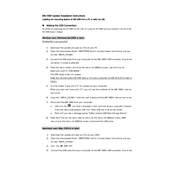
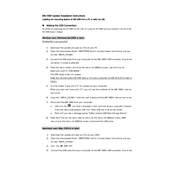
To connect the KORG MR-1000 to your computer, use a USB cable. Ensure the MR-1000 is powered on, then connect the USB cable to both the MR-1000 and your computer. The device should appear as a removable drive on your computer.
To maintain the battery life of your KORG MR-1000, avoid leaving it fully charged or completely drained for extended periods. Store it at around 50% charge if not used for a while, and charge it regularly to keep the battery healthy.
To update the firmware on the KORG MR-1000, download the latest firmware from the KORG website. Connect the MR-1000 to your computer and transfer the firmware file to the device. Follow the instructions provided with the firmware for installation.
If the MR-1000 is not powering on, check the battery level and ensure it is charged. Try connecting to an AC adapter. If it still doesn't turn on, inspect the power button and connections for damage. If unresolved, contact KORG support.
Yes, the KORG MR-1000 is suitable for recording live performances. Use high-quality microphones and connect them to the MR-1000. Adjust the input settings to ensure optimal recording levels.
To troubleshoot audio distortion, check the input levels and ensure they are not too high. Use the limiter function if available. Verify cable connections and try different microphones to isolate the problem.
The KORG MR-1000 supports several recording formats, including DSDIFF, DSF, and WSD for 1-bit recording, as well as PCM formats like WAV at various sample rates and bit depths.
To clean the exterior of the MR-1000, use a soft, dry cloth to gently wipe the surface. Avoid using solvents or abrasive cleaners. Keep the device in a dust-free environment to maintain its condition.
To improve recording quality, use high-quality microphones and cables. Choose an appropriate recording format and adjust the gain settings to prevent clipping. Record in a quiet environment to minimize background noise.
If the MR-1000 freezes, try restarting the device by turning it off and on again. If the problem persists, reset the device to its factory settings. Ensure your firmware is up to date and contact KORG support if needed.