Sony ICD-UX533 Quick Start Guide v2
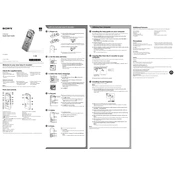
IC Recorder
Quick Start Guide
4-438-476-71(1)
2012 Sony Corporation Printed in China
ICD-UX533
IC Recorder (1) Stereo headphones (1) USB connection support cable (1) NH-AAA (size AAA) rechargeable battery (1)
Quick Start Guide (1) Application Software, Sound Organizer (Installer file stored in the built-in memory so that you can install it to your computer.)
Help Guide (HTML file stored in the built-in memory so it can easily be copied to your computer.)
Check the supplied items.
Electret condenser microphone ECM-CS10, ECM-CZ10, ECM-CS3, ECM-TL3
Rechargeable battery NH-AAA-B2EN, NH-AAA-B2KN USB AC adaptor AC-UD20, AC-U501AD, AC-U50AG
Compact charger & 2-pc AAA Multi-Use Premium batteries BCG-34HS2KAN, BCG-34HW2KAN
Optional accessories
Welcome to your new Sony IC recorder! This is the Quick Start Guide, which provides you with instructions on the basic operations of the IC recorder. Please read it carefully. We hope you enjoy using your new Sony IC recorder.
Parts and controls
Operation indicator
Built-in microphones (stereo) (L)
Built-in microphones (stereo) (R)
Display window
REC/PAUSE (record/pause) button
STOP button
Control button (, , (review/fast backward), (cue/fast forward))
(play/enter) button*
MENU button
FOLDER button
T-MARK (track mark) button
(microphone) jack*
(headphones) jack
ERASE button
VOL /+ (volume /+) button*
A-B (repeat A-B) button
DPC (SPEED CTRL) switch
Strap hole (A strap is not supplied.)
Speaker
USB DIRECT slide lever
HOLDPOWER switch
microSD card slot (The card slot is in the battery compartment.)
Battery compartment
Strap hole (A strap is not supplied.)
* These buttons and the jack have a tactile dot. Use it as a reference point for operations, or to identify each terminal.
Lets try out your new IC recorder Utilizing Your Computer
Installing the help guide on your computer By installing the help guide on your computer from the built-in memory of the IC recorder, you can search for detailed operations and possible solutions when a problem occurs.
Slide the USB DIRECT slide lever on the back of the IC recorder, and insert the USB connector into the USB port of a running computer.
In Windows: Click [Computer] (or [My Computer]), then double-click [IC RECORDER] [FOR WINDOWS]. In Mac: Double-click [IC RECORDER] on the desktop.
Install the help guide. In Windows: Double-click [Help_Guide_Installer] (or [Help_Guide_Installer.exe]). In Mac: Double-click [Help_Guide_Installer_for_mac.app]. (v10.5.8 or higher) Follow the instructions that appear on the screen to proceed with installation.
After the installation completes, double-click the [Help_Guide_icdu53_uc.htm] icon in the desktop for Windows (or in Finder for Mac). The help guide is displayed. You can also view the help guide on the following Sony IC Recorder customer support home page: http://rd1.sony.net/help/icd/u53/uc/
Copying files from the IC recorder to your computer You can copy the files and folders from the IC recorder to your computer to store them.
Connect the IC recorder to your computer.
Copy files or folders you want to transfer to your computer. Drag and drop the files or folders you want to copy from IC RECORDER or MEMORY CARD to the local disk on your computer.
To copy a file or folder (Drag and drop)
IC RECORDER or MEMORY CARD
Your computer
Click and hold, drag, and then drop.
Disconnect the IC recorder from your computer.
Installing Sound Organizer Install Sound Organizer on your computer.
Note Sound Organizer is compatible with the Windows PC only. It is not compatible with Mac.
When installing Sound Organizer, log in to an account with administrator privileges.
Slide the USB DIRECT slide lever on the back of the IC recorder, and insert the USB connector into the USB port of a running computer. If the IC recorder cannot be connected to a computer directly, use the supplied USB connection support cable.
Make sure the IC recorder has been recognized properly. While the IC recorder is connected to the computer, Connecting is displayed in the display window of the IC recorder.
Go to the [Start] menu, click [Computer] (or [My Computer]), and then double-click [IC RECORDER] [FOR WINDOWS].
Double-click [SoundOrganizerInstaller_V140] (or [SoundOrganizerInstaller_V140.exe]). Follow the instructions that appear on the screen.
Make sure that you accept the terms of the license agreement, select [I accept the terms in the license agreement], and then click [Next].
When the [Setup Type] window appears, select [Standard] or [Custom], and then click [Next]. Follow the instructions on the screen and set the installation settings when you select [Custom].
When the [Ready to Install the Program] window appears, click [Install]. The installation starts.
When the [Sound Organizer has been installed successfully.] window appears, check [Launch Sound Organizer Now], and then click [Finish].
Note You may need to restart your computer after installing Sound Organizer.
Note If you format the built-in memory, all data stored there will be erased. (The Help Guide and the Sound Organizer software will also be erased.)
On power Operate the unit only on 1.2 V or 1.5 V DC. Use an NH-AAA rechargeable battery or an LR03 (size AAA) alkaline battery.
On safety Do not operate the unit while driving, cycling or operating any motorized vehicle.
On handling Do not leave the unit in a location near heat sources, or in a place subject to direct sunlight, excessive dust or mechanical shock.
Should any solid object or liquid fall into the unit, remove the battery and have the unit checked by qualified personnel before operating it any further.
If you have any questions or problems concerning your unit, please consult your nearest Sony dealer.
WARNING Do not expose the batteries (battery pack or batteries installed) to excessive heat such as sunshine, fire or the like for a long time.
CAUTION Risk of explosion if battery is replaced by an incorrect type. Dispose of used batteries according to the instructions.
Capacity (User available capacity *1*2) 4 GB (approx. 3.60 GB = 3,865,470,566 Byte) *1 A small amount of the built-in memory is used for file management and therefore not available for user storage. *2 When the built-in memory is formatted with the IC recorder.
RECYCLING NICKEL METAL HYDRIDE BATTERIES Nickel metal hydride batteries are recyclable. You can help preserve our environment by returning your used rechargeable batteries to the collection and recycling location nearest you. For more information regarding recycling of rechargeable batteries, call toll free 1-800-822-8837, or visit http://www.rbrc.org/. Caution: Do not handle damaged or leaking nickel metal hydride batteries.
This class B digital apparatus complies with Canadian ICES-003.
Precautions
1. Power on.
Slide and lift the battery compartment lid, then insert a battery with the correct polarity.
Turn the power on. Slide and hold the HOLDPOWER switch in the direction of POWER until the window display appears.
To turn the power off, slide and hold the HOLDPOWER switch in the direction of POWER until Power Off animation is displayed.
To prevent unintentional operations (HOLD)
To release the IC recorder from the HOLD status, slide the HOLDPOWER switch towards the center.
2. Set the date and time.
When you insert a battery for the first time, or after the IC recorder has been without a battery for more than 1 minute, the Set Date&Time animation appears, and then the year section begins to flash.
Press or to set the year (the last two digits of the year), and then press (play/enter). Repeat this procedure to set month, day, hour, and minute in sequence. When you set the minute and press (play/enter), the clock reflects the setting.
3. Select the menu language.
Press MENU.
Press , press or to select , and then press (play/enter).
Press or to select Language, and then press (play/enter).
Press or to select the language that you want to use in the display window, and then press (play/enter). You can select the following languages: English*, Espaol (Spanish), Franais (French) * Default setting
Press STOP.
4. Record.
Operation indicator
Built-in microphones
Before you start using the IC recorder, make sure that you slide the HOLDPOWER switch towards the center to release the HOLD status.
Press REC/PAUSE. Recording starts and the operation indicator lights in red.
You can pause recording by pressing REC/PAUSE. Press REC/PAUSE again to restart recording.
Place the IC recorder so that the built-in microphones face the direction of the source to be recorded.
Press STOP to stop recording. The Accessing... animation appears and the recording stops.
5. Listen.
Operation indicator
Press (play/enter). Playback starts and the operation indicator lights in green.
Adjust the volume by pressing VOL /+.
Press STOP to stop playback.
6. Erase.
Once a file is erased, you cannot restore it.
Press ERASE. Erase? is displayed and the file to be erased is played back for confirmation.
Select Execute using or , and then press (play/ enter). Erasing is displayed while the selected file is being erased.
Additional features Details of these additional features for recording, playback, and editing are included in the help guide.
Scene Selection Recording Filter Noise Cut T-MARK (Track mark) DPC (Digital Pitch Control) A-B Repeat
VOR (Voice Operated Recording) Sound Effects Easy Search Divide Sound Organizer editing software
Note Depending on the country or region, some of the models or optional accessories are not available.
GB FR
Enregistreur IC
Guide de dmarrage rapide
ICD-UX533
Enregistreur IC (1) Casque stro (1) Cble de prise en charge de connexion USB (1)
Pile rechargeable NH-AAA (AAA) (1)
Guide de dmarrage rapide (1) Application, Sound Organizer (le fichier dinstallation est stock dans la mmoire intgre afin que vous puissiez linstaller sur votre ordinateur.)
Manuel daide (Fichier HTML stock dans la mmoire intgre afin de pouvoir tre facilement copi sur votre ordinateur.)
Vrifiez les lments fournis.
Microphone condensateur lectret ECM-CS10, ECM-CZ10, ECM-CS3, ECM-TL3
Pile rechargeable NH-AAA- B2EN, NH-AAA-B2KN
Adaptateur secteur USB AC-UD20 AC-U501AD, AC-U50AG
Chargeur compact & 2-pc piles AAA Premium multi-usage BCG-34HS2KAN, BCG-34HW2KAN
Accessoires en option
Bienvenue sur votre nouvel enregistreur IC Sony ! Ceci est le guide de dmarrage rapide qui vous fournit des instructions relatives aux oprations de base de lenregistreur IC. Veuillez le lire attentivement. Nous esprons que vous apprcierez dutiliser votre nouvel enregistreur IC Sony.
Pices et commandes
Indicateur de fonctionnement
Microphones intgrs (stro) (G)
Microphones intgrs (stro) (D)
Fentre daffichage
Touche REC/PAUSE (lecture/pause)
Touche STOP
Touche de commande (, , (retour/retour rapide), (avance/avance rapide))
Touche (lecture/entre)*
Touche MENU
Touche FOLDER
Touche T-MARK (repre de piste)
Prise (microphone)*
Prise (casque)
Touche ERASE
Touche VOL /+ (volume /+)*
Touche A-B (rptition A-B)
Commutateur DPC(SPEED CTRL)
Orifice de dragonne (dragonne non fournie)
Haut-parleur
Levier coulissant USB DIRECT
Commutateur HOLDPOWER
Fente pour carte microSD (La fente pour carte mmoire se trouve dans le compartiment de la pile.)
Compartiment de la pile
Orifice de dragonne (dragonne non fournie)
* Ces touches et la prise possdent un point tactile. Utilisez-le comme rfrence pour les oprations, ou pour identifier chaque terminal.
Essayez votre nouvel enregistreur IC Utilisation de lordinateur
Installation du manuel daide sur votre ordinateur En installant le manuel daide sur votre ordinateur depuis la mmoire intgre de lenregistreur IC, vous pouvez trouver des informations dtailles et dventuelles solutions en cas de problme.
Faites glisser le levier coulissant USB DIRECT situ larrire de lenregistreur IC, puis insrez le connecteur USB dans le port USB dun ordinateur en marche.
Sous Windows : cliquez sur [Ordinateur] (ou [Poste de travail]), puis double-cliquez sur [IC RECORDER] [FOR WINDOWS]. Sous Mac : double-cliquez sur [IC RECORDER] sur le bureau.
Installez le manuel daide. Sous Windows : Double-cliquez sur [Help_Guide_Installer] (ou [Help_Guide_Installer.exe]). Sous Mac : double-cliquez sur [Help_Guide_Installer_for_mac.app] (v10.5.8 ou suprieure). Suivez les instructions qui saffichent lcran pour passer linstallation.
Une fois linstallation termine, double-cliquez sur licne [Help_Guide_icdu53_uc.htm] sur le bureau pour Windows (ou dans le Finder pour Mac). Le manuel daide saffiche. Vous pouvez galement afficher le manuel daide sur la page daccueil suivante dassistance la clientle de lenregistreur IC Sony. http://rd1.sony.net/help/icd/u53/uc/
Copie de fichier depuis lenregistreur IC vers votre ordinateur Vous pouvez copier des fichiers ou des dossiers depuis lenregistreur IC vers votre ordinateur pour les stocker.
Raccordez lenregistreur IC votre ordinateur.
Copiez les fichiers ou les dossiers que vous souhaitez transfrer sur votre ordinateur. Glissez et dposez les fichiers ou dossiers que vous voulez copier depuis IC RECORDER ou MEMORY CARD vers le disque local de votre ordinateur.
Pour copier un fichier ou un dossier (glisser et dposer)
IC RECORDER ou MEMORY CARD
Votre ordinateur
Cliquez et maintenez la touche enfonce, glissez, puis dposez.
Dconnectez lenregistreur IC de votre ordinateur.
Installation de Sound Organizer Installez Sound Organizer sur votre ordinateur.
Remarque Sound Organizer nest compatible quavec les ordinateurs Windows. Il nest pas compatible avec les Mac.
Lorsque vous installez Sound Organizer, connectez-vous avec un compte ayant des droits dadministrateur.
Faites glisser le levier coulissant USB DIRECT situ larrire de lenregistreur IC, puis insrez le connecteur USB dans le port USB dun ordinateur en marche. Sil nest pas possible de raccorder directement lenregistreur IC lordinateur, utilisez le cble de prise en charge de connexion USB fourni.
Assurez-vous que lenregistreur IC a bien t reconnu. Lorsque lenregistreur IC est connect lordinateur, Connecting saffiche dans la fentre daffichage de lenregistreur IC.
Accdez au menu [Dmarrer] menu, cliquez sur [Ordinateur] (ou [Poste de travail]), et double-cliquez sur [IC RECORDER] [FOR WINDOWS].
Double-cliquez sur [SoundOrganizerInstaller_V140] (ou [SoundOrganizerInstaller_ V140.exe]). Suivez les instructions qui saffichent lcran.
Assurez-vous daccepter les conditions du contrat de licence, slectionnez [I accept the terms in the license agreement], puis cliquez sur [Next].
Lorsque la fentre [Setup Type] saffiche, slectionnez [Standard] ou [Custom], puis cliquez sur [Next]. Suivez les instructions lcran et rglez les paramtres dinstallation lorsque vous slectionnez [Custom].
Quand la fentre [Ready to Install the Program] apparat, cliquez sur [Install]. Linstallation dmarre.
Quand la fentre [Sound Organizer has been installed successfully.] apparat, cochez [Launch Sound Organizer Now], puis cliquez sur [Finish].
Remarque Il se peut que vous deviez redmarrer votre ordinateur aprs linstallation de Sound Organizer.
Remarque Si vous formatez la mmoire intgre, toutes les donnes qui y sont stockes sont effaces. (Le Manuel daide et le logiciel Sound Organizer seront galement effacs.)
Alimentation Faites uniquement fonctionner lappareil sous une tension de 1,2 V ou 1,5 V CC. Utilisez une pile rechargeable NH-AAA ou une pile alcaline LR03 (AAA).
Scurit Ne faites pas fonctionner lappareil en conduisant une voiture, une bicyclette ou tout autre vhicule motoris.
Manipulation Ne laissez pas lappareil proximit dune source de chaleur ou dans un endroit expos au rayonnement direct du soleil, une poussire excessive ou des chocs mcaniques.
Si des lments solides ou liquides venaient pntrer lintrieur de lappareil, retirez la pile et faites-le vrifier par un technicien qualifi avant de le remettre en service.
Si vous avez des questions ou des problmes concernant cet appareil, consultez votre revendeur Sony.
Prcautions
1. Mise sous tension.
Faites glisser et soulevez le couvercle du compartiment de la pile, puis insrez une pile rechargeable en respectant la polarit.
Mettez lappareil sous tension. Faites glisser et maintenez enfonc le commutateur HOLDPOWER vers POWER jusqu ce que la fentre daffichage apparaisse.
Pour mettre lappareil hors tension, faites glisser et maintenez enfonc le commutateur HOLDPOWER vers POWER jusqu ce que lanimation Power Off saffiche.
Prvenir les oprations involontaires (HOLD)
Pour sortir lenregistreur IC de ltat HOLD, faites glisser le commutateur HOLDPOWER vers le centre.
2. Rglez la date et lheure.
Lorsque vous insrez une pile pour la premire fois ou aprs que lenregistreur IC est rest sans pile pendant plus dune minute, lanimation Set Date&Time saffiche et la section de lanne commence clignoter.
Appuyez sur ou pour rgler lanne (les deux derniers chiffres de lanne), puis appuyez sur (lecture/entre). Rptez cette opration pour rgler dans lordre le mois, le jour, lheure et les minutes. Lorsque vous rglez les minutes et appuyez sur (lecture/ entre), lhorloge affiche le rglage.
3. Slectionnez le menu de la langue.
Appuyez sur MENU
Appuyez sur , appuyez sur ou pour slectionner longlet , puis appuyez sur (lecture/ entre).
Appuyez sur ou pour slectionner Language , puis appuyez sur (lecture/entre).
Appuyez sur ou pour slectionner la langue que vous souhaitez utiliser dans la fentre daffichage, puis appuyez sur (lecture/entre). Vous pouvez slectionner les langues suivantes : English* (anglais), Espaol (espagnol), Franais * Rglage par dfaut
Appuyez sur STOP.
4. Enregistrement.
Indicateur de fonctionnement
Microphones intgrs
Avant de commencer utiliser lenregistreur IC, assurez-vous de glisser le commutateur HOLDPOWER vers le centre pour sortir de ltat HOLD.
Appuyez sur REC/PAUSE. Lenregistrement dmarre et lindicateur de fonctionnement sallume en rouge.
Vous pouvez mettre lenregistrement en pause en appuyant sur REC/PAUSE. Appuyez de nouveau sur REC/PAUSE pour redmarrer lenregistrement.
Tournez lenregistreur IC de manire ce que les microphones intgrs soient orients vers la source enregistrer.
Appuyez sur STOP pour arrter lenregistrement. Lanimation Accessing... saffiche et lenregistrement sarrte.
5. coute.
Indicateur de fonctionnement
Appuyez sur (lecture/entre). La lecture dmarre et lindicateur de fonctionnement sallume en vert.
Rglez le volume en appuyant sur VOL /+.
Appuyez sur STOP pour arrter la lecture.
6. Effacement.
Une fois le fichier effac, il est impossible de le rcuprer.
Appuyez sur ERASE. Erase? saffiche et le fichier effacer est lu pour confirmation.
Slectionnez Execute laide de ou , puis appuyez sur (lecture/entre). Erasing... saffiche lorsque le fichier est en cours deffacement.
Fonctionnalits complmentaires Les dtails relatifs ces fonctionnalits complmentaires pour lenregistrement, la lecture et ldition se trouvent dans le guide dassistance.
Slection de scne Recording Filter Noise Cut T-MARK (repre de piste) DPC (Digital Pitch Control) Rptition A-B
VOR (Voice Operated Recording) Effets sonores Easy Search Diviser Logiciel ddition Sound Organizer
AVERTISSEMENT Ne pas exposer les piles (pack de piles ou piles installes) de fortes chaleurs (rayons du soleil, feu, etc.) pendant une priode prolonge.
ATTENTION Risque dexplosion en cas de remplacement de la pile par un type incorrect. Mettez les piles usages au rebut conformment aux instructions.
Capacit (capacit disponible pour lutilisateur *1*2) 4 Go (environ 3,60 Go = 3 865 470 566 octets) *1 Une petite quantit de la mmoire interne est utilise pour la gestion des fichiers et nest donc pas disponible pour
le stockage. *2 Lorsque la mmoire interne est formate laide lenregistreur IC.
RECYCLAGE DES ACCUMULATEURS HYDRURE MTALLIQUE DE NICKEL Les accumulateurs hydrure mtallique de nickel sont recyclables. Vous pouvez contribuer prserver lenvironnement en rapportant les piles uses dans un point de collection et recyclage le plus proche. Pour plus dinformations sur le recyclage des accumulateurs, tlphonez le numro gratuit 1-800-822-8837 (Etats-Unis et Canada uniquement), ou visitez http://www.rbrc.org/. Avertissement : Ne pas utilliser des accumulateurs hidrure mtallique de nickel qui sont endommages ou qui fuient.
Cet appareil numrique de la classe B est conforme la norme NMB-003 du Canada.
Remarque Selon les pays ou les rgions,