KORG D888 Update Installation Instructions
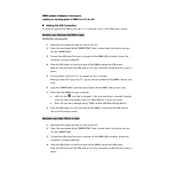
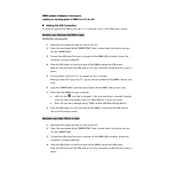
To record a track on the KORG D888, first connect your input source to one of the input jacks. Press the 'Record Ready' button for the track you want to record on, then press the 'Record' and 'Play' buttons simultaneously to start recording. Press 'Stop' when you're finished.
To playback recorded tracks, press the 'Play' button. You can use the track faders to adjust the volume and the 'Pan' knobs to adjust the stereo position of each track.
If the KORG D888 does not power on, first check that the power cable is securely connected to both the unit and a working power outlet. If it still doesn't power on, try using a different power cable or outlet. If problems persist, consult the user manual or contact KORG support.
To export tracks, connect the KORG D888 to your computer using a USB cable. Set the D888 to USB mode, then navigate to the D888 drive on your computer to copy the WAV files of your recordings to your computer.
The maximum recording time depends on the hard drive capacity and the number of tracks being recorded. With the standard 40GB hard drive, you can record approximately 120 hours of 8-track audio at 16-bit/44.1kHz.
To perform a factory reset, turn off the unit, then hold down the 'Scene' and 'System' buttons while turning it back on. Follow the on-screen instructions to complete the reset process.
If a disk error appears, try turning the unit off and on again. If the error persists, check the hard drive connections and consider reformatting the drive after backing up your data. If issues continue, consult KORG support.
Yes, the KORG D888 can be used as a live mixer. It has 8 input channels with individual faders and EQ controls, allowing you to mix live audio sources in real-time.
To update the firmware, download the latest firmware from the KORG website and save it to a USB drive. Connect the USB drive to the D888, then follow the instructions in the system menu to complete the firmware update.
To connect external effects, use the 'Insert' jacks on the rear panel of the D888. Connect the send and return cables from your effects processor to the appropriate jacks to integrate external effects into your signal chain.