Sony VRD MC5 v2 Operating Instruction
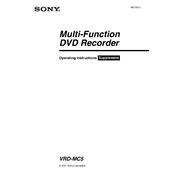
Operating Instructions Supplement
2007 Sony Corporation
IT
JP
FR
DE
ES
IT
CS
Multi-Function DVD Recorder
N0709(1)
VRD-MC5
2
About this manual The VRD-MC5 unit in this package is equipped with the latest system software (2007, December). The following functions have been added.
Dubbing video from Memory Stick Duo Create a DVD using video taken with a Handycam (Memory Stick). Insert a Memory Stick Duo in the Memory Stick Duo slot of the DVDirect.
Incremental Dubbing from Handycam (HYBRID Plus/HYBRID) Incremental Dubbing can be completed from HDD, Memory Stick Duo or embedded memory in a Handycam.
This manual explains about the additional function (Dubbing video from Memory Stick Duo). Read this Operating Instructions supplement together with the original Operating Instructions.
3
Table of Contents About this manual .................................................................................................. 2
Dubbing From a Handycam (Memory Stick) Using the Dubbing Mode .............................................. 4
Troubleshooting ..................................................................................................... 8
4
Dubbing From a Handycam (Memory Stick) Using the Dubbing Mode
You can dub video recorded in a Memory Stick Duo by inserting a Memory Stick Duo into the Memory Stick Duo slot. You can simply dub video without connecting the Handycam (Memory Stick) to DVDirect. You may dub video by connecting a Handycam (Memory Stick) to DVDirect (page 35 of the operating instructions).
When using the Navigation Display function, follow the procedure below. When the Menu appears in the DVDirects display window, follow the procedure of To dub video with the Menu function (page 5).
1 Press the 1 (power) button to turn on the DVDirect, and insert a disc (page 19 of the operating instructions). The DVDirect starts reading the inserted disc.
Note
Insert a new disc when creating the AVCHD disc.
2 Insert a Memory Stick Duo into the Memory Stick Duo slot of the DVDirect.
3 The following appears in the DVDirects display window.
Before selecting a dubbing mode
Type of input Type of disc created When creating an
AVCHD disc: When creating a video
DVD:
Number of required discs
Dubbing mode
5
You can select a dubbing mode, which can be displayed in the top right of the display window by pressing < or ,.
For selecting each dubbing mode, refer to the page of the operating instructions below. Full (All) Dubbing page 37 Incremental Dubbing page 38 Playlist Dubbing page 40 Scene Selection Dubbing page 41
Hint
When storing both HD (High Definition) video and SD (Standard Definition) video in Memory Stick Duo, the DVDirect automatically detects HD (High Definition) video and records it on the disc using the Navigation Display function.
To dub video with the Menu function
You can also dub video with the operating Menu.
x To dub HD (High Definition) video
1 Press the RETURN button to display the Menu.
2 Press M or m to select AVCHD dubbing and press the (select) button.
Hint
With the camcorder connected to the DVDirect by USB cable, and a Memory Stick Duo inserted in the Memory Stick Duo slot of the DVDirect, the input select display will appear. Select Memory Card by pressing M or m.
6
3 The following appears in the DVDirects display window.
You can select a dubbing mode, which can be displayed in the top right of the display window by pressing < or ,.
For selecting each dubbing mode, refer to the page of the operating instructions below.
Full (All) Dubbing page 37 Incremental Dubbing page 38 Playlist Dubbing page 40 Scene Selection Dubbing page 41
x To dub SD (Standard Definition) video
1 Press the RETURN button to display the Menu.
2 Confirm the selection of Video , DVD and press the (select) button.
3 Press M or m to select Memory card and press the (select) button.
7
4 The following appears in the DVDirects display window.
You can select a dubbing mode, which can be displayed in the top right of the display window by pressing < or ,.
For selecting each dubbing mode, refer to the page of the operating instructions below.
Full (All) Dubbing page 37 Incremental Dubbing page 38 Playlist Dubbing page 40 Scene Selection Dubbing page 41
8
Troubleshooting If you experience any of the following difficulties while using the DVDirect, use this troubleshooting guide to help remedy the problem before requesting repairs. Refer also to the operating instructions of your Handycam or video devices.
General
To create an SD (Standard Definition) video DVD by down- converting an HD (High Definition) video c Connect a Handycam to the DVDirect
using an AV cable or AV cable with S VIDEO (page 52 of the operating instructions). A USB cable is unusable.
To change the input c When using Navigation Display function
(page 17 of the operating instructions), the DVDirect automatically detects input signals from connected devices and selects the input jack. Turn on connected devices and set up to dub video.
c To change the input manually, select the input jack from Menu (page 18 of the operating instructions).
c When dubbing an HD (High Definition) video, select USB or Memory card of AVCHD dubbing in Menu. When dubbing an SD (Standard Definition) video, select VIDEO IN, S-VIDEO IN, DV IN, USB, or Memory Card of Video , DVD in Menu.
Power
The power does not turn on. c Check that the AC power cord is connected
securely.
c Disconnect a plug and cable. Remove the memory card. Reconnect video device to the DVDirect.
Connection and operation
The DVDirect cannot be operated even when a Handycam is connected via a USB cable. c Check that a Sony Handycam is
compatible with the DVDirect.
c Check the setup of a Handycam. Connection to the DVDirect is similar to connecting to a computer.
c Disconnect the USB cable from the DVDirect, and turn the connected Handycam and DVDirect off, then on again.
c Accessing functions from the menu (page 18 of the operating instructions)
When dubbing an HD (High Definition) video, select USB of AVCHD dubbing in Menu. When dubbing an SD (Standard Definition) video, select USB of Video , DVD in Menu.
c Using the Navigation Display function (page 17 of the operating instructions)
The DVDirect is automatically operated by the image quality (High Definition video or Standard Definition video) stored in a Handycam. Follow the message shown in the display window.
The DVDirect cannot be operated even when a Handycam is connected via DV cable. c Check that the Handycam is set to
[PLAY]. If [REC] is set, a video cannot be dubbed (page 48 of the operating instructions).
c Disconnect a DV cable from the DVDirect, and turn the connected Handycam and DVDirect off and on again.
There is no video when connected to the DV IN or S-VIDEO IN jack. c Check that the DVDirect and video device
are correctly connected.
c The DVDirect cannot detect input signals from connected devices. Turn on the connected video device. And operate the video device to start video playback.
c Check that Video , DVD is set to VIDEO IN or S-VIDEO IN in Menu (page 53 of the operating instructions).
9
Playback
The created video DVD or photo DVD cannot be played on other video devices. c The disc may not be finalized. Complete the
disc by finalizing (page 65 of the operating instructions).
c Some video devices may not work correctly for the created disc.
c Your video device may not correspond to recordable discs like DVD+R, DVD+RW, DVD+R L, etc. Check whether your video device is a compatible recordable discs like DVD+R, DVD+RW, DVD+R L, etc. device.
c When creating a photo backup DVD, the photo backup DVD cannot be played on other commercial video devices (page 56 of the operating instructions).
c A video recorded on DVD-RW or DVD-R disc compatible CPRM can be played on a compatible CPRM disc player.
The created AVCHD disc cannot be played on other video devices. c An AVCHD disc cannot be played on an
AVCHD incompatible video device. An AVCHD disc can be played on a compatible Blu-ray Disc player/recorder, Playstation3 or other compatible device (page 26 of the operating instructions).
When playing a slideshow DVD, picture noise appears. c The picture quality of the photos played
back in a slideshow is equivalent to that of video DVDs. Using a DVD player capable of playing JPEG files, higher quality photos can be played (page 56 of the operating instructions).
Message
Unusable disc inserted. Insert a compatible disc. c An incompatible disc is inserted. Insert a
compatible disc (page 78 of the operating instructions).
c DVD-RW or DVD+RW discs recorded on other video devices are not supported. Erase videos or photos recorded on a disc with Erase disc of Setup in Menu. The erased disc is reusable as a blank disc (page 76 of the operating instructions).
No input signal. c Connector may not be selected correctly.
Select input connection to a video device with Video , DVD in Menu (page 18 of the operating instructions).
c The DVDirect cannot detect input signals from connected devices. Turn on the connected video device.Operate the video device to start video playback.
c Check that the DVDirect is correctly connected to the output on the video device.
c Disconnect all cables. Turn the DVDirect and video device off, then on again. Reconnect the video device to the DVDirect.
Insert DVD created by this unit. c An disc created by another unit has been
inserted. A disc created by another video device will not play back.
Cannot record to this disc in the selected operation. c Usable discs differ by dubbing types (page
78 of the operating instructions). (For example, a video stored to a Handycam connected with a USB cable cannot be dubbed to DVD+R DL disc.)
Setup camcorder for USB connection. c Setup for USB connection on a Handycam
may not be correct. Connection to the DVDirect is similar to connecting to a computer.
Unknown USB device found. Connect supported camcorder. c Incompatible USB device is connected to
the USB connector of the DVDirect.
Set USB SPEED setting on the camcorder to AUTO. c USB SPEED setting on a Handycam may
be set any other than AUTO. Set USB SPEED setting on a Handycam to Auto (page 28 of the operating instructions).
10
No valid video or photo found in the camcorder. c Videos or photos being able to dub are not
stored in a Handycam or memory card.
No valid video found in the camcorder. c Videos that can be dubbed are not stored in
a Handycam or memory card.
c When storing only HD (High Definition) video in a Handycam, Video , DVD in Menu may be selected. When dubbing an HD (High Definiton) video, select AVCHD dubbing in Menu (page 18 of the operating instructions).
No valid photo found in the camcorder. c Photos that can be dubbed are not stored in
the Handycam or memory card.
Camcorder error. Check the camcorder. c Check that a camcorder is correctly
connected to the DVDirect with USB cable. Check that a camcorder is turned on.
c Incompatible Memory Stick Duo is inserted in the Memory Stick slot on the Handycam. For example, a Memory Stick Duo containing video recorded by a video device other than a Handycam, or a Memory Stick Duo containing video recorded by a computer cannot be played.
Memory card error. Check the memory card. c Incompatible Memory Stick Duo or
memory card is inserted. For example, a memory ca