KORG mini kaoss pad 2 Update Guide
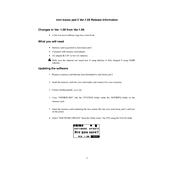
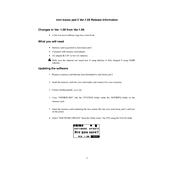
To power on the KORG mini kaoss pad 2, insert two AA batteries into the battery compartment or connect a compatible DC 4.5V power adapter. Press and hold the power button until the display lights up.
To apply effects, connect your audio source to the LINE IN jack, select the desired effect using the Program/Browse knob, and manipulate the touchpad to modify the effect parameters in real-time.
First, check if the batteries are installed correctly or replace them with fresh ones. If using a power adapter, ensure it is properly connected. If the issue persists, inspect the power connections and try a different adapter or set of batteries.
The mini kaoss pad 2 does not support user-updatable firmware. Ensure you have the latest version by visiting KORG's official website or contacting their support for further assistance.
Use a soft, dry cloth to gently wipe the touchpad. Avoid using any chemical cleaners or abrasive materials that could damage the surface. Regular cleaning will ensure optimal performance.
To reset to factory settings, turn off the device, then press and hold the Program/Browse knob while turning the power back on. Continue holding until the display indicates a reset.
Check if the volume is turned up and ensure that the cables are properly connected. Verify that the correct input source is selected and that the hold function is not engaged, which may mute the output.
Yes, you can use the mini kaoss pad 2 with a guitar by connecting the guitar's output to the LINE IN jack. You may need an adapter or a preamp to match impedance levels for optimal sound quality.
The mini kaoss pad 2 does not have a dedicated save function for effect settings. You can manually note down the settings or recall them by selecting the same effect and adjusting the touchpad accordingly.
Ensure the surface is clean and free of debris. Re-calibrate the touchpad by turning off the device and then powering it back on. If the problem persists, contact KORG support for further assistance.