KORG AM8000R Owner's Manual
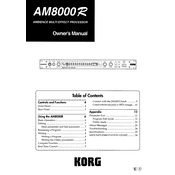
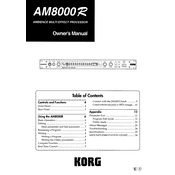
To perform a factory reset, power off the unit, then hold down the 'Edit' button while turning the power back on. Continue to hold 'Edit' until the display shows "Factory Reset". Confirm the reset with the 'Enter' button.
First, ensure that the power cable is securely connected to both the unit and a working power outlet. Check the power switch and try a different outlet if necessary. If the problem persists, the unit may need professional servicing.
Visit the official KORG website to download the latest firmware version. Follow the provided instructions, which typically involve connecting the unit to a computer via MIDI or USB and running the update software.
Use a soft, dry cloth to gently wipe the exterior. For stubborn dirt, a slightly dampened cloth with water can be used. Avoid using solvents, alcohol, or abrasive cleaners to prevent damage.
After creating your desired settings, press the 'Write' button. Use the dial to select a memory location and press 'Enter' to save your preset. Confirm any prompts to overwrite existing data.
Check that all cables are properly connected and the volume levels are turned up. Ensure the correct input and output settings are selected. Test with different cables and inputs if the issue continues.
Connect a MIDI cable from the MIDI OUT of your controller to the MIDI IN on the AM8000R. Ensure the MIDI channels match on both devices for proper communication.
Ensure the unit is properly powered. If the issue persists, try a factory reset. If the display still malfunctions, consult KORG support for possible repairs.
Yes, the AM8000R can be integrated with guitar setups. Connect the output of your guitar processor or effects loop to the input of the AM8000R for additional sound processing.
Connect the AM8000R to a computer via MIDI and use a MIDI librarian software to transfer and save your data. Ensure all connections are secure before starting the backup process.