Innova CarScan Mobile 1000 Update Instructions
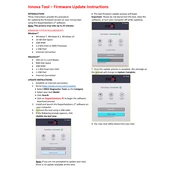
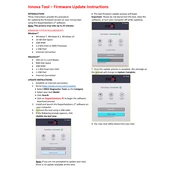
To connect the Innova CarScan Mobile 1000 Scanner to your vehicle, locate the OBD-II port, usually found under the dashboard on the driver's side. Plug the scanner into the port securely. Ensure your vehicle is turned on or in the 'On' position, then follow the prompts on the scanner's display.
If the scanner is not powering on, check that it is properly connected to the OBD-II port. Inspect the port and the scanner's connector for any visible damage. If the connection is secure and the scanner still doesn’t power on, try using it on another vehicle to rule out vehicle-specific issues.
Yes, the Innova CarScan Mobile 1000 Scanner is compatible with most diesel vehicles that are OBD-II compliant. Ensure your diesel vehicle is from a model year supported by OBD-II standards.
To update the software, connect the scanner to a computer using a USB cable. Visit the official Innova website and navigate to the support section to download the latest software updates. Follow the on-screen instructions to complete the update process.
The Innova CarScan Mobile 1000 Scanner can provide a variety of diagnostic information, including trouble codes, freeze frame data, vehicle information, and live data readings such as engine RPM, coolant temperature, and more.
To reset the check engine light, first read and resolve any existing trouble codes using the scanner. Once addressed, navigate to the menu option for clearing codes and follow the prompts to reset the check engine light.
Refer to the scanner's manual for a list of error codes and their meanings. You can also visit the Innova website or use online automotive forums to find detailed explanations and troubleshooting tips for specific codes.
Yes, the Innova CarScan Mobile 1000 Scanner supports connectivity with smartphones via Bluetooth. Download the compatible Innova app from your smartphone's app store and follow the pairing instructions for seamless integration.
To perform a systems test, select the appropriate menu option on the scanner after connecting it to your vehicle. Follow the on-screen instructions to initiate the test, which will analyze various vehicle systems and provide diagnostic information.
The scanner requires minimal maintenance. Keep the device and its connectors clean and free from dust. Regularly update the software to ensure it has the latest features and compatibility. Store the scanner in a protective case to prevent physical damage when not in use.