Hisense H65G Series 85H6570G Installing Instruction
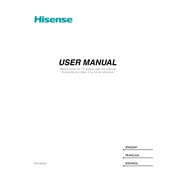
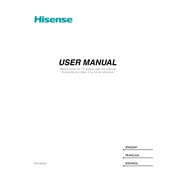
To connect to Wi-Fi, press the 'Menu' button on your remote, navigate to 'Settings', select 'Network', and then 'Network Configuration'. Choose 'Wireless', select your Wi-Fi network, and enter the password.
Ensure the power cord is securely connected to both the TV and the wall outlet. Check if the outlet is functional by testing another device. If the problem persists, try using another power outlet or contact Hisense support.
Go to 'Settings', select 'Support', then 'System Update'. Choose 'Check Firmware Upgrade' to see if an update is available. Follow the on-screen instructions to complete the update process.
Check if the TV is muted or if the volume is turned down. Verify that the audio output settings are correct under 'Settings' > 'Sound'. If connected to an external device, ensure the cables are properly connected.
Press the 'Menu' button, go to 'Settings', select 'Device Preferences', then 'Reset'. Confirm the reset when prompted. This will erase all personal settings and restore the TV to its original state.
Yes, you can use the Hisense RemoteNow app available on iOS and Android. Connect your phone and TV to the same Wi-Fi network and follow the app instructions to pair the devices.
Ensure that the input source is providing a high-quality signal. Adjust picture settings under 'Settings' > 'Picture'. You can also try using the 'Picture Mode' presets such as 'Standard' or 'Cinema' for better quality.
Navigate to 'Settings', select 'System', then 'Parental Controls'. Set a PIN and adjust the settings to block specific content or channels as needed.
Ensure the HDMI cable is properly connected to both the TV and the device. Try using a different HDMI port or cable. Check if the external device is powered on and set the TV input to the corresponding HDMI port.
Ensure your TV is connected to the internet. Press the microphone button on your remote and follow the on-screen instructions to activate voice commands. You can use voice commands for searching content, adjusting volume, and more.