Hisense U6H 50U6H Quick Setup Guide
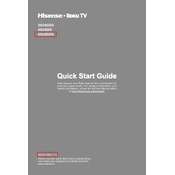
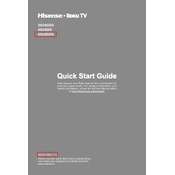
To connect your Hisense U6H 50U6H to Wi-Fi, press the 'Settings' button on your remote, navigate to 'Network', select 'Network Configuration', and choose 'Wireless'. From there, select your Wi-Fi network and enter the password.
First, ensure that the power cord is securely connected and the outlet is functioning. Try pressing the power button on both the remote and the TV itself. If it still doesn't turn on, unplug the TV for a few minutes and try again.
To update the firmware, go to 'Settings', select 'Support', then 'System Update'. Choose 'Check Firmware Update' to see if an update is available, and follow the on-screen instructions to install it.
Check if the TV is muted or the volume is too low. Ensure the audio output settings are correct and that the external speakers or sound system are properly connected. Try performing a sound test in the audio settings.
To perform a factory reset, go to 'Settings', select 'Device Preferences', then 'Reset'. Choose 'Factory data reset' and confirm your selection. This will erase all data and return the TV to its original settings.
Yes, you can control your Hisense U6H 50U6H using the 'Hisense RemoteNOW' app, available for both Android and iOS devices. Ensure your phone is connected to the same Wi-Fi network as your TV.
HDR is enabled by default for compatible content. To check or adjust settings, go to 'Settings', select 'Picture', and ensure 'HDR Mode' is set to 'Auto'. Make sure the content you are watching supports HDR.
Check the batteries in the remote and replace them if needed. Ensure there are no obstructions between the remote and the TV. You can also try pairing the remote again by following the instructions in the user manual.
Access streaming apps by pressing the 'Home' button on your remote to enter the main menu. Navigate to 'Apps' to find and open installed streaming services. You can also download more apps from the app store.
Yes, you can connect Bluetooth headphones. Go to 'Settings', select 'Remote & Accessories', and choose 'Add Accessory'. Ensure your headphones are in pairing mode and select them from the list of available devices.