Hisense 65H9D User Manual
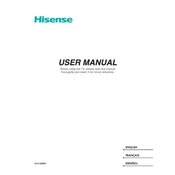
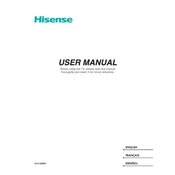
To connect your Hisense 65H9D to Wi-Fi, go to 'Settings' > 'Network' > 'Network Settings' > 'Wireless'. Select your Wi-Fi network from the list and enter the password if required.
If the remote control stops working, try replacing the batteries first. If that doesn't work, ensure there are no obstructions between the remote and the TV. You can also try resetting the remote by removing the batteries and pressing all the buttons to discharge any remaining power.
To update the firmware, navigate to 'Settings' > 'Support' > 'System Update'. You can check for updates and install them if available. Ensure your TV is connected to the internet before starting the update process.
To adjust the picture brightness, go to 'Settings' > 'Picture' > 'Brightness' and adjust the level to your preference. You can also try changing the 'Picture Mode' to see if another mode suits your viewing conditions better.
To perform a factory reset, go to 'Settings' > 'Device Preferences' > 'Reset' > 'Factory Data Reset'. Confirm your selection and wait for the TV to complete the reset process.
Ensure the volume is not muted and is set to an audible level. Check if 'Audio Output' is set correctly under 'Settings' > 'Sound'. Also, verify that external speakers or soundbars are properly connected, if used.
Yes, you can use a universal remote control with your Hisense 65H9D. Ensure the universal remote is programmed with the correct code for Hisense TVs. Refer to the universal remote's manual for instructions on programming.
To clean the screen, use a soft, dry microfiber cloth. Gently wipe the screen to remove dust and fingerprints. Avoid using any chemicals or cleaning solutions, as they may damage the screen.
Check if the TV is properly plugged into a power outlet. Ensure the power outlet is working by testing it with another device. If the TV still doesn't turn on, try unplugging it for a few minutes before plugging it back in.
You can connect external devices like gaming consoles or Blu-ray players using HDMI ports located at the back of the TV. Select the corresponding HDMI input using the 'Input' or 'Source' button on the remote control.