Hisense 55H8050D Quick Start Guide
To connect your Hisense 55H8050D to Wi-Fi, go to Settings > Network > Network Configuration > Wireless. Choose your network, enter the password, and confirm the connection.
First, replace the batteries. If it still doesn't work, try resetting the remote by removing the batteries, pressing all buttons, and then reinserting the batteries. If the issue persists, consider contacting Hisense support.
To update the firmware, go to Settings > About > System Update. If an update is available, follow the on-screen instructions to download and install it.
Ensure that the TV is set to the correct resolution and picture mode. Check the HDMI cables and connections. Adjust the picture settings under Settings > Picture > Picture Mode.
To perform a factory reset, go to Settings > Device Preferences > Reset. Choose Factory Data Reset and confirm the action. Note that this will erase all personal data and settings.
For watching sports, it is recommended to use the 'Sports' picture mode. You can select this mode by going to Settings > Picture > Picture Mode and choosing 'Sports'.
Check if the Mute function is activated. Ensure the volume is set to an audible level. Verify audio output settings under Settings > Sound. If using external speakers, check the connections.
Yes, you can use the Hisense RemoteNOW app available for iOS and Android devices to control your TV. Connect your phone and TV to the same Wi-Fi network and follow the app instructions.
To enable parental controls, go to Settings > System > Parental Control. Set a PIN and choose the content restrictions that suit your preferences.
Check if the TV is plugged in properly. Test the power outlet with another device. If the TV still doesn't turn on, try unplugging it for a minute before plugging it back in. Contact support if the problem persists.