Hisense 32H4G Quick Start Guide
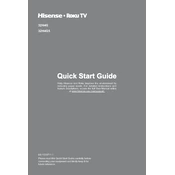
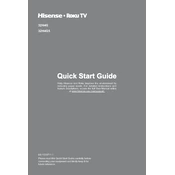
To connect your Hisense 32H4G to Wi-Fi, press the 'Home' button on your remote, navigate to 'Settings', select 'Network', and then choose 'Wireless'. Select your Wi-Fi network and enter the password.
If your Hisense 32H4G is not turning on, check if the power cord is properly plugged in. Ensure the outlet is working by testing it with another device. If the problem persists, it might be a faulty power board, which may require professional repair.
To perform a factory reset, press the 'Home' button on your remote, go to 'Settings', select 'System', choose 'Advanced System Settings', and then select 'Factory Reset'. Confirm by following the on-screen instructions.
First, replace the batteries in the remote control. If it still doesn't work, try resetting the remote by removing the batteries, pressing all buttons twice, and then reinserting the batteries. If the issue persists, consider obtaining a replacement remote.
To update the software, go to 'Settings' from the Home menu, select 'System', then 'About', and choose 'System Update'. If an update is available, follow the on-screen instructions to complete the process.
Yes, you can use a universal remote with the Hisense 32H4G. Make sure to program the remote correctly by following the instructions provided with the universal remote, using the Hisense TV code if required.
To improve picture quality, go to 'Settings', select 'Picture', and adjust settings like brightness, contrast, and sharpness. You can also try different picture modes such as 'Cinema' or 'Dynamic' based on your preference.
Ensure the TV is not muted and the volume is turned up. Check the audio settings to ensure the correct audio output is selected. If using external speakers, confirm they are properly connected.
To set up parental controls, navigate to 'Settings', select 'System', then 'Parental Controls'. Follow the prompts to create a PIN and set restrictions based on content ratings.
If the screen is frozen, try turning the TV off and on again. If the problem persists, unplug the TV for a few minutes, then plug it back in. If none of these steps work, consider performing a factory reset.