Hisense 55H9D Quick Start Guide
To connect your Hisense 55H9D to Wi-Fi, press the 'Menu' button on your remote, navigate to 'Network', then select 'Network Configuration'. Choose 'Wireless' and follow the prompts to connect to your Wi-Fi network.
If your Hisense 55H9D is not turning on, ensure that the power cord is securely connected. Check if the power outlet is working by trying another device. If the issue persists, try a factory reset or contact customer support.
To perform a factory reset on your Hisense 55H9D, press the 'Menu' button on your remote, go to 'Settings', select 'Device Preferences', and choose 'Reset'. Confirm the reset to restore factory settings.
If the picture quality is poor, ensure that all cable connections are secure. Adjust the picture settings by going to 'Menu', selecting 'Picture', and tweaking the settings like brightness, contrast, and sharpness. Consider using a higher quality HDMI cable if necessary.
To update the firmware, connect your TV to the internet. Press the 'Menu' button, go to 'Settings', select 'Support', and choose 'System Update'. Follow the on-screen instructions to complete the update.
To clean the screen, turn off the TV and use a soft, dry microfiber cloth to gently wipe the screen. Avoid using any liquid cleaners or abrasive materials that could damage the screen.
To improve sound quality, navigate to 'Menu', select 'Audio', and adjust settings like bass, treble, and balance. Consider connecting external speakers or a soundbar for enhanced audio performance.
If the remote isn't working, check the batteries and replace them if needed. Ensure there are no obstructions between the remote and the TV. If the issue continues, try pairing the remote again or testing it with another device to rule out hardware failure.
To enable HDMI-CEC, press the 'Menu' button, go to 'Settings', select 'System', then 'HDMI Function', and turn on the 'CEC Control' option. This allows your TV to control connected devices like Blu-ray players or gaming consoles.
If the screen is flickering, make sure all cables are securely connected. Try a different HDMI port or cable. If the problem persists, reset the TV to factory settings or check for any available firmware updates.