Hisense 43H4G Quick Start Guide
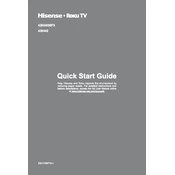
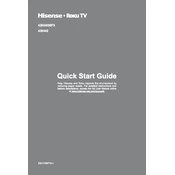
To connect your Hisense 43H4G to a Wi-Fi network, go to Settings > Network > Wireless, and select your Wi-Fi network from the list. Enter the password when prompted and follow the on-screen instructions.
To update the firmware, navigate to Settings > System > About > System Update. If an update is available, follow the prompts to download and install it. Ensure the TV is connected to the internet during this process.
First, check if the TV is powered on and that the power indicator light is illuminated. Ensure all cables are securely connected. Try a different input source or restart the TV by unplugging it for a few minutes.
To perform a factory reset, go to Settings > System > Advanced System Settings > Factory Reset. Follow the on-screen instructions to complete the reset. Note that this will erase all custom settings and data.
Yes, most universal remotes will work with the Hisense 43H4G. Consult the remote's manual for setup instructions and use the correct code for Hisense TVs.
Check if the TV is muted or if the volume is set too low. Verify that the audio cables are properly connected if using external speakers. Navigate to Settings > Audio and ensure the correct audio output is selected.
Go to Settings > Parental Controls and set a PIN. From there, you can restrict content based on ratings or block specific channels.
Ensure the TV is within range of the router and that there is no interference. Restart both the TV and the router. If the issue persists, try updating the TV's firmware or resetting the network settings.
Press the Menu button on your remote, go to Picture Settings, and adjust options like brightness, contrast, and color to your preference. Use the 'Picture Mode' presets for quick adjustments.
Yes, you can use screen mirroring apps or features like Anyview Cast to stream content from your smartphone to the TV. Ensure both devices are on the same Wi-Fi network.