Hisense 65H9EPLUS How To Set Up
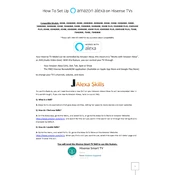
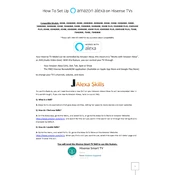
To connect your Hisense 65H9EPLUS to Wi-Fi, press the 'Settings' button on your remote, navigate to 'Network', select 'Network Configuration', and choose 'Wireless'. Then, select your Wi-Fi network and enter the password if prompted.
First, check if the batteries in the remote are properly installed and not depleted. Replace them if necessary. If the problem persists, try resetting the remote by removing the batteries, pressing all buttons twice, then reinserting the batteries.
To perform a factory reset, press the 'Settings' button on your remote, go to 'Device Preferences', select 'Reset', and choose 'Factory Data Reset'. Confirm your selection and wait for the TV to reset.
Ensure that the TV is properly plugged in and turned on. Check all cable connections and make sure the correct input source is selected. If the issue persists, try unplugging the TV for a few minutes and then plugging it back in.
To update the firmware, press the 'Settings' button on your remote, navigate to 'Support', select 'System Update', and choose 'Check Firmware Update'. Follow the on-screen instructions to download and install any available updates.
For optimal viewing, set the picture mode to 'Theater Night', adjust the backlight to a comfortable level, ensure 'Color Temperature' is set to 'Warm', and fine-tune 'Brightness', 'Contrast', and 'Sharpness' to your preference.
Ensure all HDMI cables are securely connected. Try using different HDMI ports on the TV. If the problem persists, check if the device is powered on and working correctly, and ensure that both the TV and the device are using compatible HDMI versions.
Yes, you can use voice control with your Hisense 65H9EPLUS if it is paired with a compatible voice assistant device like Google Home or Amazon Alexa. Follow the setup instructions provided by the voice assistant manufacturer to enable this feature.
Regularly dust the screen and vents with a soft, dry cloth. Avoid using harsh chemicals. Ensure the TV is placed in a well-ventilated area, and avoid exposing it to direct sunlight or extreme temperatures.
To enhance audio quality, try adjusting the sound settings by selecting 'Settings', then 'Sound'. Choose a sound mode that suits your preference, such as 'Movie' or 'Music'. Consider connecting external speakers or a soundbar for a richer audio experience.