Grandstream GWN7000 QoS VoIP Management Guide
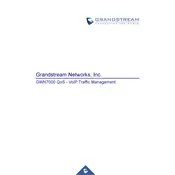
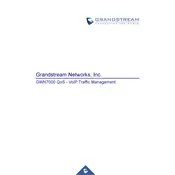
To set up QoS on the Grandstream GWN7000, log in to the router's web interface. Navigate to the 'QoS' section under 'Router Settings'. Here, you can configure bandwidth limits, priority settings, and define rules based on IP addresses or services to ensure optimal network performance.
First, check the physical connections and ensure the firmware is up to date. You can also perform a factory reset and reconfigure the router. If the issue persists, consider adjusting the QoS settings to prioritize essential traffic or contact your ISP for further assistance.
Login to the web interface, navigate to 'System Settings', and select 'Firmware Upgrade'. You can manually upload a firmware file or use the 'Check for Updates' feature for automatic updates. Always ensure that the power supply is stable during the upgrade process.
Access the router's web interface, go to 'VPN Settings', and choose the type of VPN you want to configure (e.g., OpenVPN, PPTP). Enter the required details such as server address, username, and password. Save the settings and test the VPN connection.
Yes, you can create a guest network by accessing the 'Network Settings' and selecting 'SSID'. Create a new SSID for the guest network, configure the security settings, and enable client isolation to improve security.
Log in to the router's web interface, navigate to 'NAT' under 'Router Settings', and select 'Port Forwarding'. Add a new rule by specifying the internal IP address, port numbers, and protocol type. Save the settings to apply the changes.
To improve the Wi-Fi range, place the router in a central location, away from obstructions and electronic devices. You can also adjust the transmit power settings in the 'Wi-Fi Settings' section and consider adding Wi-Fi extenders or additional access points.
If you forget the admin password, you will need to perform a factory reset. Press and hold the reset button on the router for about 10 seconds until the device reboots. This will reset all settings to default, and you can log in with the default credentials.
To back up the configuration, go to 'System Settings' and select 'Backup & Restore'. Click on 'Download Configuration' to save the file. To restore, select 'Upload Configuration', choose the backup file, and apply the changes.
The GWN7000 provides network monitoring features accessible through the web interface. Navigate to 'Status' and select 'Network Traffic'. Here, you can view real-time data usage, connected devices, and traffic statistics for better network management.