tp-link TC-W7960 V2 Quick Installation Guide
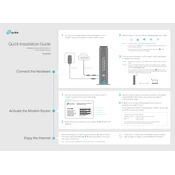
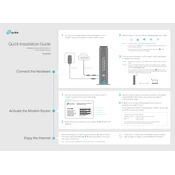
To set up your TP-Link TC-W7960, connect the coaxial cable and power adapter to the modem. Use an Ethernet cable to connect your computer to the modem. Open a web browser and go to http://192.168.0.1. Log in with the default credentials (admin/admin) and follow the Quick Setup Wizard.
Log in to the modem's web interface at http://192.168.0.1, using your admin credentials. Navigate to 'Wireless', then 'Wireless Security'. Enter your new Wi-Fi password in the 'Password' field and save the changes.
First, check all cable connections and ensure the modem is powered on. Restart the modem and your computer. If the problem persists, log in to the web interface and verify the network settings. Contact your ISP for further assistance if needed.
Locate the reset button on the back of the modem. Press and hold the button for about 10 seconds until the modem restarts. This will reset all settings to factory defaults.
Download the latest firmware from the TP-Link website. Log in to the modem's web interface, go to 'System Tools', then 'Firmware Upgrade'. Choose the downloaded file and follow the prompts to update the firmware.
The TP-Link TC-W7960 is compatible with most cable internet providers. However, it is recommended to check with your ISP to ensure compatibility.
Position the modem in a central location away from obstructions, and minimize interference from other electronic devices. Consider using a Wi-Fi range extender if necessary.
If you forget your login password, you will need to reset the modem to factory defaults by pressing the reset button for 10 seconds. Then, use the default credentials to log in.
Log in to the web interface and go to 'Parental Controls'. Add the devices you want to manage, set the time limits, and specify the restricted websites or keywords. Save the settings to activate parental controls.
Yes, you can set up a guest network by logging in to the web interface, navigating to 'Wireless', then 'Guest Network'. Enable the guest network, configure the settings, and save the changes.